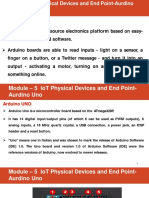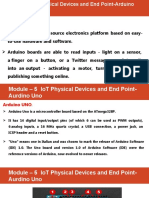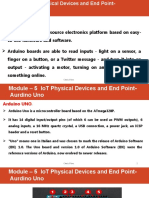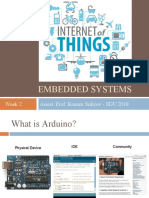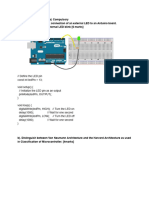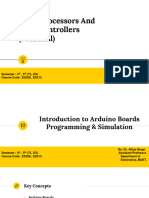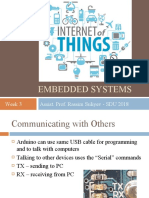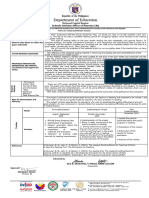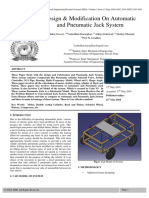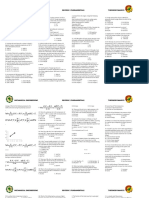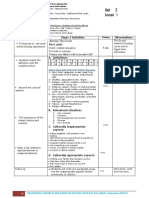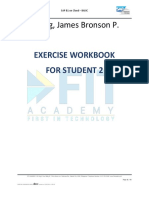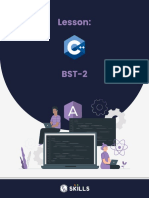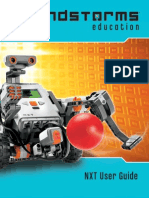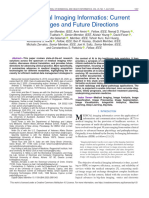0% found this document useful (0 votes)
92 views48 pagesEmbedded & Iot Lab Manual
The document outlines a syllabus for experiments involving AVR/ARM controllers and Embedded C programming, detailing various projects such as interfacing with sensors, motors, and IoT communication methods. Each experiment includes an aim, required apparatus, program code, and results demonstrating successful implementation. The document serves as a comprehensive guide for practical applications in embedded systems and IoT development.
Uploaded by
24bmet04Copyright
© © All Rights Reserved
We take content rights seriously. If you suspect this is your content, claim it here.
Available Formats
Download as PDF, TXT or read online on Scribd
0% found this document useful (0 votes)
92 views48 pagesEmbedded & Iot Lab Manual
The document outlines a syllabus for experiments involving AVR/ARM controllers and Embedded C programming, detailing various projects such as interfacing with sensors, motors, and IoT communication methods. Each experiment includes an aim, required apparatus, program code, and results demonstrating successful implementation. The document serves as a comprehensive guide for practical applications in embedded systems and IoT development.
Uploaded by
24bmet04Copyright
© © All Rights Reserved
We take content rights seriously. If you suspect this is your content, claim it here.
Available Formats
Download as PDF, TXT or read online on Scribd
/ 48