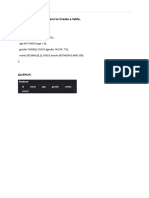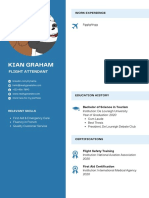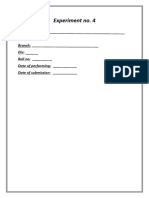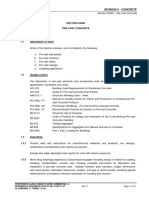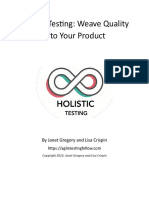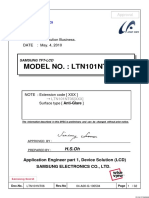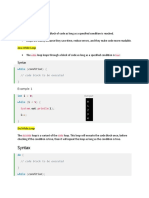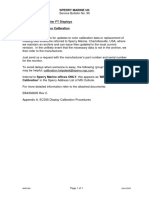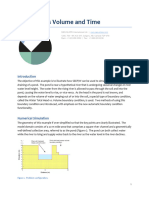0% found this document useful (0 votes)
14 views10 pagesMysql Questions
The document contains a comprehensive set of SQL questions organized into six sections: Table Creation (DDL), Data Insertion and Modification (DML), SELECT Queries, Aggregate Functions, SQL Clauses, and Joins/Subqueries. Each section includes various tasks such as creating tables, inserting data, updating records, and performing queries with specific conditions. The document serves as a guide for practicing SQL commands and understanding database management concepts.
Uploaded by
Madhav VatsCopyright
© © All Rights Reserved
We take content rights seriously. If you suspect this is your content, claim it here.
Available Formats
Download as PDF, TXT or read online on Scribd
0% found this document useful (0 votes)
14 views10 pagesMysql Questions
The document contains a comprehensive set of SQL questions organized into six sections: Table Creation (DDL), Data Insertion and Modification (DML), SELECT Queries, Aggregate Functions, SQL Clauses, and Joins/Subqueries. Each section includes various tasks such as creating tables, inserting data, updating records, and performing queries with specific conditions. The document serves as a guide for practicing SQL commands and understanding database management concepts.
Uploaded by
Madhav VatsCopyright
© © All Rights Reserved
We take content rights seriously. If you suspect this is your content, claim it here.
Available Formats
Download as PDF, TXT or read online on Scribd
/ 10