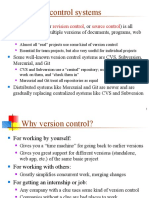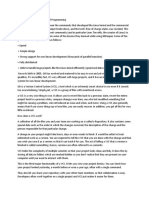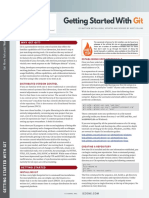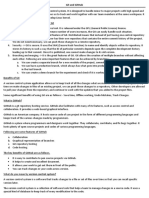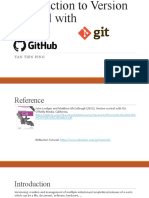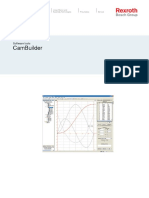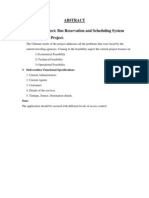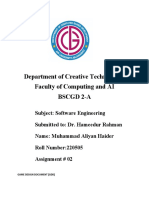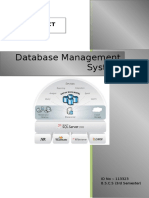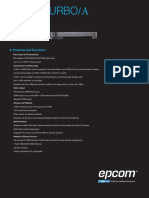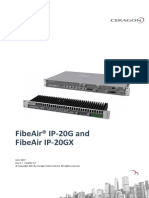0% found this document useful (0 votes)
21 views19 pages15-007 - Version Control and Git Basics
This document introduces version control and Git, emphasizing their importance in collaborative coding projects. It explains the benefits of version control systems, details the Git version control system, and provides instructions for installation and basic usage, including initializing repositories, staging changes, and committing updates. Additionally, it covers connecting local repositories to GitHub for enhanced collaboration and project management.
Uploaded by
8bsf6qtz8bCopyright
© © All Rights Reserved
We take content rights seriously. If you suspect this is your content, claim it here.
Available Formats
Download as PDF, TXT or read online on Scribd
0% found this document useful (0 votes)
21 views19 pages15-007 - Version Control and Git Basics
This document introduces version control and Git, emphasizing their importance in collaborative coding projects. It explains the benefits of version control systems, details the Git version control system, and provides instructions for installation and basic usage, including initializing repositories, staging changes, and committing updates. Additionally, it covers connecting local repositories to GitHub for enhanced collaboration and project management.
Uploaded by
8bsf6qtz8bCopyright
© © All Rights Reserved
We take content rights seriously. If you suspect this is your content, claim it here.
Available Formats
Download as PDF, TXT or read online on Scribd
/ 19