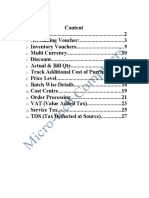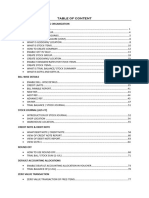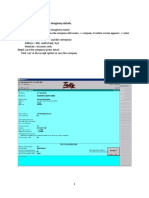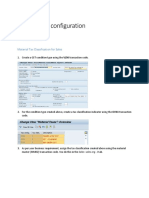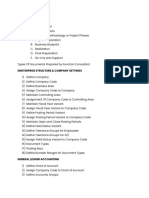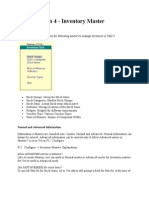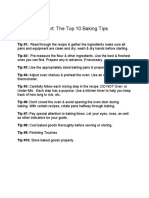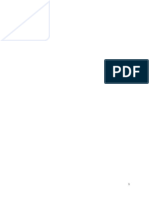0% found this document useful (0 votes)
20 views23 pagesTally Notes - For Print
The document outlines various functionalities and shortcuts in Tally for managing company data, including creating and modifying companies, ledgers, cost centers, inventory, and GST settings. It also details the processes for purchase and sales orders, payroll processing, and security controls. Additionally, it provides instructions for creating budgets, price lists, and utilizing point of sale features.
Uploaded by
Sumanth RamireddyCopyright
© © All Rights Reserved
We take content rights seriously. If you suspect this is your content, claim it here.
Available Formats
Download as PDF, TXT or read online on Scribd
0% found this document useful (0 votes)
20 views23 pagesTally Notes - For Print
The document outlines various functionalities and shortcuts in Tally for managing company data, including creating and modifying companies, ledgers, cost centers, inventory, and GST settings. It also details the processes for purchase and sales orders, payroll processing, and security controls. Additionally, it provides instructions for creating budgets, price lists, and utilizing point of sale features.
Uploaded by
Sumanth RamireddyCopyright
© © All Rights Reserved
We take content rights seriously. If you suspect this is your content, claim it here.
Available Formats
Download as PDF, TXT or read online on Scribd
/ 23