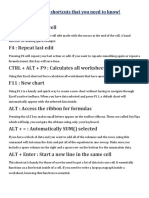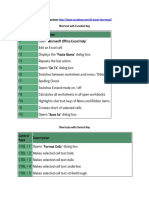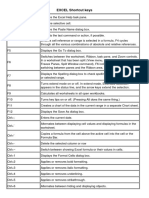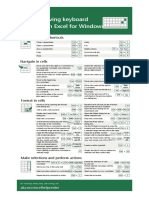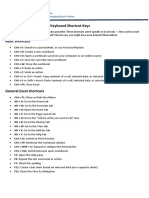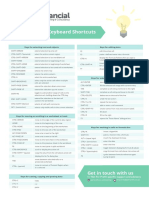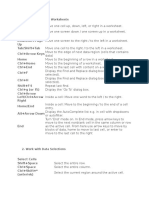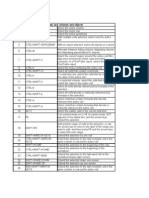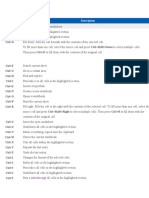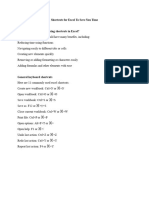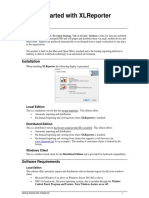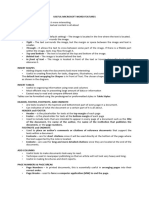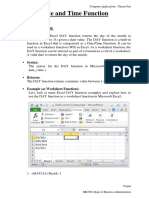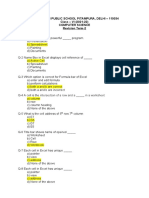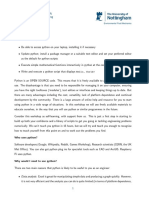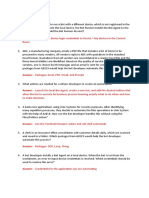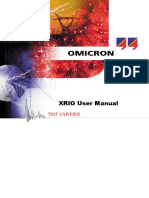0% found this document useful (0 votes)
22 views3 pagesExcel Keyboard Shortcuts
The document provides a comprehensive list of essential keyboard shortcuts for Microsoft Excel, categorized into navigation, selection, editing, formatting, formula, data management, and miscellaneous shortcuts. Mastering these shortcuts can significantly enhance efficiency and streamline workflow in Excel. Key shortcuts include Ctrl + Arrow Keys for navigation, Ctrl + C for copying, and Ctrl + T for converting data into a table.
Uploaded by
judykipkebutCopyright
© © All Rights Reserved
We take content rights seriously. If you suspect this is your content, claim it here.
Available Formats
Download as DOCX, PDF, TXT or read online on Scribd
0% found this document useful (0 votes)
22 views3 pagesExcel Keyboard Shortcuts
The document provides a comprehensive list of essential keyboard shortcuts for Microsoft Excel, categorized into navigation, selection, editing, formatting, formula, data management, and miscellaneous shortcuts. Mastering these shortcuts can significantly enhance efficiency and streamline workflow in Excel. Key shortcuts include Ctrl + Arrow Keys for navigation, Ctrl + C for copying, and Ctrl + T for converting data into a table.
Uploaded by
judykipkebutCopyright
© © All Rights Reserved
We take content rights seriously. If you suspect this is your content, claim it here.
Available Formats
Download as DOCX, PDF, TXT or read online on Scribd
/ 3