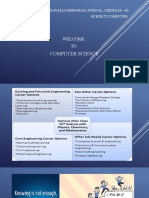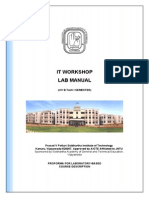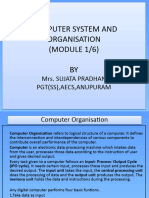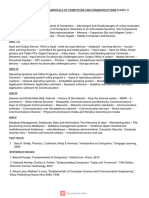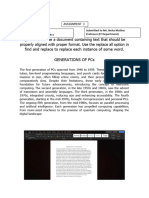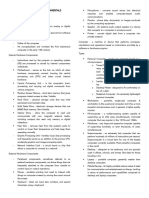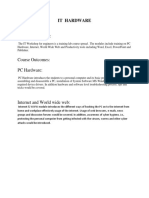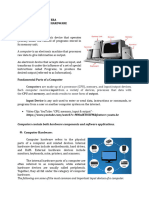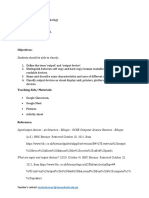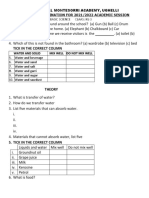0% found this document useful (0 votes)
120 views22 pagesComputer Organization Class 11 Notes
The document provides comprehensive notes on computer organization for Class 11, covering fundamentals, components, operating systems, and troubleshooting techniques. It explains the structure and functions of a computer system, including hardware and software, the input-process-output cycle, and the roles of the CPU, memory, and storage devices. Additionally, it discusses operating system types and functions, as well as common troubleshooting steps and utility software for maintaining computer performance.
Uploaded by
cryptomaker9868Copyright
© © All Rights Reserved
We take content rights seriously. If you suspect this is your content, claim it here.
Available Formats
Download as PDF, TXT or read online on Scribd
0% found this document useful (0 votes)
120 views22 pagesComputer Organization Class 11 Notes
The document provides comprehensive notes on computer organization for Class 11, covering fundamentals, components, operating systems, and troubleshooting techniques. It explains the structure and functions of a computer system, including hardware and software, the input-process-output cycle, and the roles of the CPU, memory, and storage devices. Additionally, it discusses operating system types and functions, as well as common troubleshooting steps and utility software for maintaining computer performance.
Uploaded by
cryptomaker9868Copyright
© © All Rights Reserved
We take content rights seriously. If you suspect this is your content, claim it here.
Available Formats
Download as PDF, TXT or read online on Scribd
/ 22