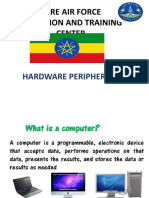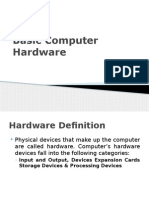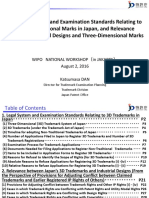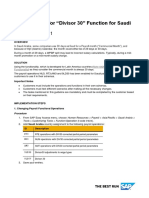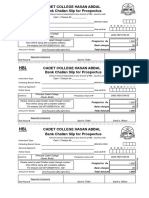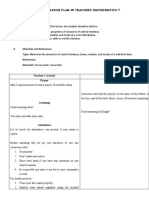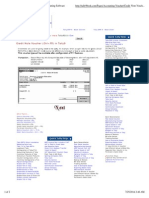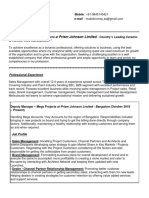Peripherals Devices in Computer Organization
A peripheral device is any external device connected to a computer that adds functionality but is not part of the core
computer system. These devices typically handle input, output, or both, and are also known as input-output (I/O)
devices. While not essential for a computer to perform its basic operations, peripherals enhance the user's
experience by expanding the system’s capabilities. Common examples include keyboards, mice, printers, and
external drives. Although the term is sometimes used loosely, it generally refers to devices located outside the
computer case.
Classification of Peripheral Devices
It is generally classified into four basic categories which are given below:
1. Input Devices:
An input device is defined as a device that converts incoming data and instructions into a pattern of electrical
signals in binary code that are comprehensible to a digital computer.
Keyboard: A keyboard is an input device that allows users to enter text and commands into a computer system.
Mouse: A mouse is an input device that allows users to control the cursor on a computer screen.
Scanner: A scanner is an input device that allows users to convert physical documents and images into digital
files.
Microphone: A microphone is an input device that allows users to record audio.
2. Output Devices:
An output device is generally the reverse of the input process and generally translates the digitized signals into a
form intelligible to the user. The output device is also performed for sending data from one computer system to
another. For some time punched card and paper tape readers were extensively used for input, but these have now
been replaced by more efficient devices. Example:
Monitor: It is an output device that displays visual information from a computer system.
Printer: It is an output device that produces physical copies of documents or images.
Speaker: It is an output device that produces audio.
3. Storage Devices:
Storage devices are used to store data in the system which is required for performing any operation in the system.
The storage device is one of the most required devices and also provides better compatibility. Example:
Hard Drive: A hard drive is a storage device that stores data and files on a computer system.
USB Drive: A USB drive is a small, portable storage device that connects to a computer system to provide
additional storage space.
Memory Card: A memory card is a small, portable storage device that is commonly used in digital cameras
and smartphones.
External Hard Drive: An external hard drive is a storage device that connects to a computer system to provide
additional storage space.
4. Communication Devices:
Communication devices are hardware devices that enables data exchange between computer systems or networks.
These include:
Modem: A modem is a communication device that allows a computer system to connect to the internet.
Network Card: A network card is a communication device that allows a computer system to connect to a
network.
Router: A router is a communication device that allows multiple devices to connect to a network.
Importance of Peripheral Devices
Peripheral devices are important for enhancing functionality of a computer. Here's why peripheral devices are so
important:
Enhanced Functionality: Peripheral devices expand a computer's capabilities, enabling it to perform various
tasks.
User Interaction: Input devices like keyboards and mice allow users to control and interact with the system.
Data Output: Output devices such as monitors and printers display or present processed data.
Data Storage: Storage devices ensure important data is saved and can be accessed or backed up when needed.
Communication: Communication devices enable network connectivity, allowing the computer to communicate
with other systems or networks.
Increased Efficiency: Peripherals improve the overall efficiency and usability of the computer by adding
specialized functions.
Peripheral Devices Connecting Options
Peripheral devices can connect to a computer through various methods. Each offers different speeds, ranges, and
compatibility. Common connecting options include:
USB: USB is common for keyboards, mice, printers, and external storage devices; supports both wired and
wireless connections.
� Bluetooth: Bluetooth is wireless connection for devices like headphones, speakers, and mice.
Wi-Fi: Wi-Fi is used for wireless networked devices like printers and cameras.
HDMI: HDMI connects monitors, projectors, and TVs for high-definition video and audio.
Ethernet: Wired connection for network communication, often for internet or LAN access.
Thunderbolt: High-speed connection for external devices like storage drives and monitors.
VGA: VGA is older connection for monitors or projectors, supports lower video resolutions.
DisplayPort: Similar to HDMI, used for connecting high-definition monitors.
different processors used for personal computers and
notebook computers
Personal computers and notebooks use processors from major manufacturers like Intel, AMD, and Apple,
but the CPUs differ significantly in design to meet the specific power, thermal, and performance
requirements of each form factor.
Desktop processors prioritize raw performance, while notebook processors are optimized for efficiency and
portability.
Processor characteristics
Feature Desktop Processors Notebook Processors
Power Higher Thermal Design Power Lower TDP, optimized for energy efficiency to
consumption (TDP), consuming more power for extend battery life.
peak performance.
Performance Superior raw performance with Adequate performance for general tasks, but
higher clock speeds and core counts. typically lower clock speeds and core counts.
Less susceptible to thermal Performance may decrease under sustained heavy
throttling. loads due to thermal throttling.
Form factor and Larger chips that require more robust Smaller, highly integrated chips designed for
cooling cooling solutions, such as large fans, compact, lightweight bodies and smaller cooling
heatsinks, or liquid cooling systems. systems.
Upgradeability Typically housed in a socket, Often soldered directly onto the motherboard
allowing for easy replacement and (BGA packaging), making them difficult or
upgrades. impossible to upgrade.
Graphics May come without integrated Almost always include integrated graphics to
graphics ("F" series from Intel) to reduce power consumption and save space.
reduce cost, relying on a dedicated
graphics card.
Major manufacturers
Intel
Intel uses specific naming suffixes for its processor models to differentiate between desktop and mobile
versions.
Desktop: "K" denotes unlocked for overclocking; "F" indicates no integrated graphics; "T" signifies a
power-optimized version.
�o Example:
Intel Core i9-14900K
is an unlocked, high-performance desktop processor.
Notebook: "U" denotes ultra-low power; "H" indicates high-performance graphics.
o Example:
Intel Core i7-13700H
is a high-performance mobile processor found in many laptops.
AMD
AMD follows a similar strategy to Intel, with different series and suffixes for desktop and mobile
processors.
Desktop: Uses suffixes like "X" for high performance and "G" for models with integrated graphics.
o Example:
AMD Ryzen 7 7800X3D is a high-performance desktop gaming processor.
Notebook: Uses suffixes like "U" for low power and "HS/HX" for higher performance mobile parts found in
gaming or workstation laptops.
o Example:
AMD Ryzen 7 7840U is a mobile processor designed for efficiency.
Apple
Apple designs its own "Apple silicon" processors for both its desktop and notebook computers.
Single architecture: All recent Macs use the same M-series chip architecture (e.g., M1, M2, M3, M4),
blurring the traditional line between mobile and desktop chips.
Form factor differences: While the base M-series chip performs similarly across devices, desktops like the
Mac Studio and Mac Mini have superior thermal management. This allows them to sustain heavy workloads
for longer periods without performance slowdowns, a concept known as "thermal throttling".