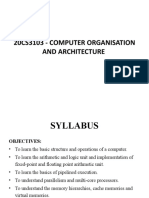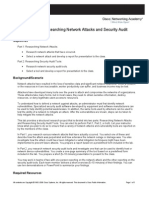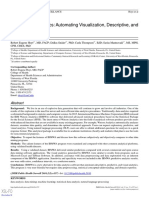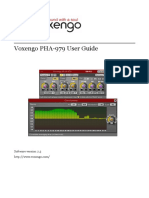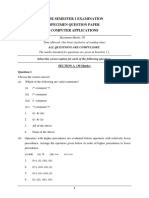0% found this document useful (0 votes)
42 views9 pagesLn. 1 - Computer System
The document provides an overview of computer systems, differentiating between data and information, and outlining the components and functionalities of a computer system, including the CPU, input/output devices, and memory types. It discusses the evolution of computers from first to fifth generation, detailing the technological advancements and characteristics of each generation. Additionally, it covers concepts of data capturing, storage, retrieval, and the roles of hardware and software, including operating systems and language processors.
Uploaded by
hayashameem505Copyright
© © All Rights Reserved
We take content rights seriously. If you suspect this is your content, claim it here.
Available Formats
Download as PDF, TXT or read online on Scribd
0% found this document useful (0 votes)
42 views9 pagesLn. 1 - Computer System
The document provides an overview of computer systems, differentiating between data and information, and outlining the components and functionalities of a computer system, including the CPU, input/output devices, and memory types. It discusses the evolution of computers from first to fifth generation, detailing the technological advancements and characteristics of each generation. Additionally, it covers concepts of data capturing, storage, retrieval, and the roles of hardware and software, including operating systems and language processors.
Uploaded by
hayashameem505Copyright
© © All Rights Reserved
We take content rights seriously. If you suspect this is your content, claim it here.
Available Formats
Download as PDF, TXT or read online on Scribd
/ 9