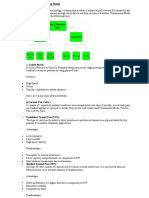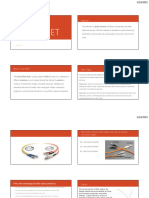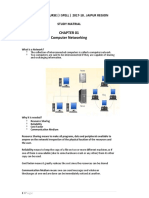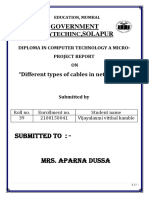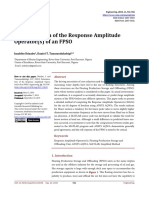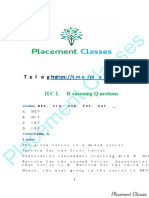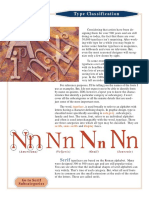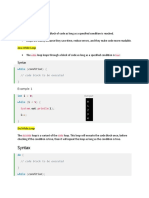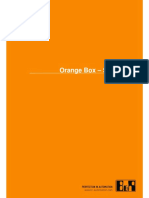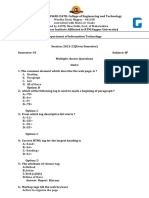0% found this document useful (0 votes)
12 views13 pagesComputer Network
The document provides an overview of computer networks, detailing types of connections such as dial-up and broadband, along with their advantages and disadvantages. It explains transmission media, including guided (wired) and unguided (wireless) media, and their respective types and uses. Additionally, it covers web services, protocols, and their functions in data transmission, emphasizing the importance of protocols like TCP, UDP, and SMTP in network communication.
Uploaded by
Parth GamerCopyright
© © All Rights Reserved
We take content rights seriously. If you suspect this is your content, claim it here.
Available Formats
Download as PDF, TXT or read online on Scribd
0% found this document useful (0 votes)
12 views13 pagesComputer Network
The document provides an overview of computer networks, detailing types of connections such as dial-up and broadband, along with their advantages and disadvantages. It explains transmission media, including guided (wired) and unguided (wireless) media, and their respective types and uses. Additionally, it covers web services, protocols, and their functions in data transmission, emphasizing the importance of protocols like TCP, UDP, and SMTP in network communication.
Uploaded by
Parth GamerCopyright
© © All Rights Reserved
We take content rights seriously. If you suspect this is your content, claim it here.
Available Formats
Download as PDF, TXT or read online on Scribd
/ 13