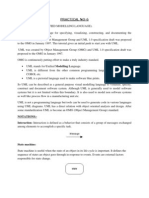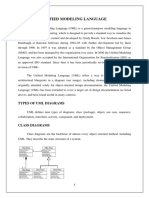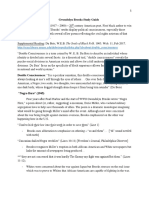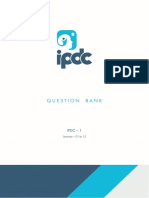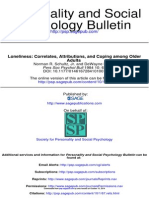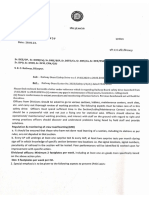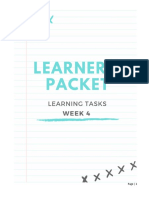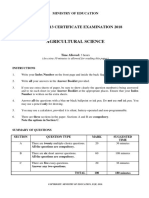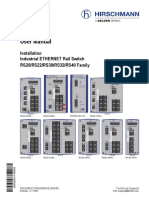0% found this document useful (0 votes)
10 views8 pagesUnified Modeling Language Lecture Note
Unified Modeling Language (UML) is a standardized visual modeling language used in software engineering to visualize system design, aiding in specification, construction, and documentation. UML diagrams are essential for communication among teams and stakeholders, particularly in complex applications, and are classified into structural and behavioral types. Various tools are available for creating UML diagrams, and the process involves identifying elements, selecting diagram types, and iterating based on feedback.
Uploaded by
teggerrockCopyright
© © All Rights Reserved
We take content rights seriously. If you suspect this is your content, claim it here.
Available Formats
Download as DOCX, PDF, TXT or read online on Scribd
0% found this document useful (0 votes)
10 views8 pagesUnified Modeling Language Lecture Note
Unified Modeling Language (UML) is a standardized visual modeling language used in software engineering to visualize system design, aiding in specification, construction, and documentation. UML diagrams are essential for communication among teams and stakeholders, particularly in complex applications, and are classified into structural and behavioral types. Various tools are available for creating UML diagrams, and the process involves identifying elements, selecting diagram types, and iterating based on feedback.
Uploaded by
teggerrockCopyright
© © All Rights Reserved
We take content rights seriously. If you suspect this is your content, claim it here.
Available Formats
Download as DOCX, PDF, TXT or read online on Scribd
/ 8