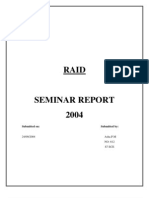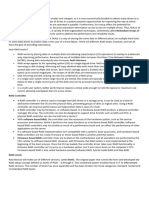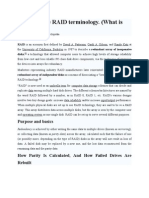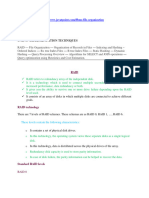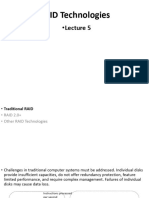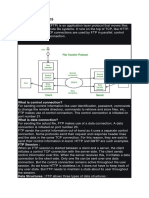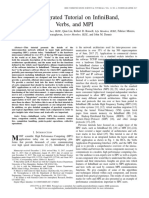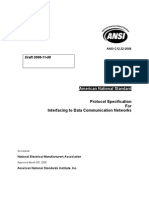0% found this document useful (0 votes)
10 views16 pagesTopic07 Practice
The document outlines the organization and storage of data on hard disks, detailing partitioning, formatting, file system structure, and how data is read and written. It also explains RAID levels, including RAID 0, 1, 5, 6, and 10, highlighting their performance, redundancy, and fault tolerance features. Additionally, it covers VMware technologies such as HA, FT, DRS, and vMotion for managing virtual machines and ensuring network redundancy.
Uploaded by
GoldstarVFXCopyright
© © All Rights Reserved
We take content rights seriously. If you suspect this is your content, claim it here.
Available Formats
Download as PDF, TXT or read online on Scribd
0% found this document useful (0 votes)
10 views16 pagesTopic07 Practice
The document outlines the organization and storage of data on hard disks, detailing partitioning, formatting, file system structure, and how data is read and written. It also explains RAID levels, including RAID 0, 1, 5, 6, and 10, highlighting their performance, redundancy, and fault tolerance features. Additionally, it covers VMware technologies such as HA, FT, DRS, and vMotion for managing virtual machines and ensuring network redundancy.
Uploaded by
GoldstarVFXCopyright
© © All Rights Reserved
We take content rights seriously. If you suspect this is your content, claim it here.
Available Formats
Download as PDF, TXT or read online on Scribd
/ 16