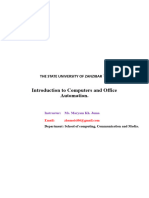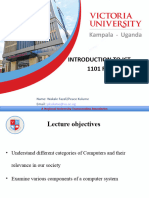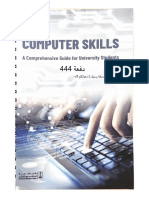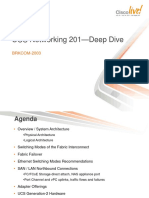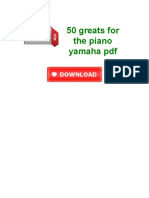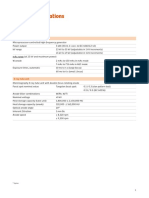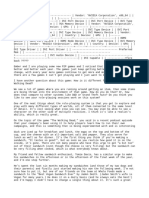0% found this document useful (0 votes)
8 views12 pagesChapter1 Tu.
The document provides an overview of computer fundamentals, including characteristics, applications, and classifications of computers based on size, purpose, and model. It also covers hardware and software components, the CPU's structure and functions, input/output devices, memory and storage types, operating systems, application programs, computer viruses, and the internet's applications. Additionally, it discusses fonts, specifically focusing on Devanagari and Unicode fonts for typing in Nepali.
Uploaded by
Bharat KarkCopyright
© © All Rights Reserved
We take content rights seriously. If you suspect this is your content, claim it here.
Available Formats
Download as DOCX, PDF, TXT or read online on Scribd
0% found this document useful (0 votes)
8 views12 pagesChapter1 Tu.
The document provides an overview of computer fundamentals, including characteristics, applications, and classifications of computers based on size, purpose, and model. It also covers hardware and software components, the CPU's structure and functions, input/output devices, memory and storage types, operating systems, application programs, computer viruses, and the internet's applications. Additionally, it discusses fonts, specifically focusing on Devanagari and Unicode fonts for typing in Nepali.
Uploaded by
Bharat KarkCopyright
© © All Rights Reserved
We take content rights seriously. If you suspect this is your content, claim it here.
Available Formats
Download as DOCX, PDF, TXT or read online on Scribd
/ 12