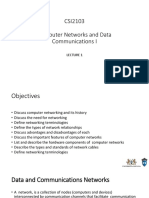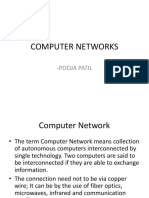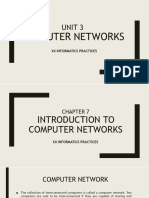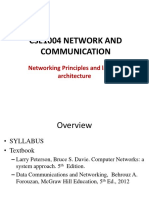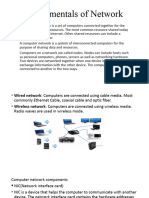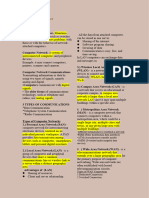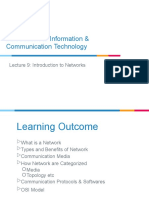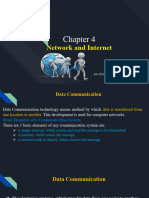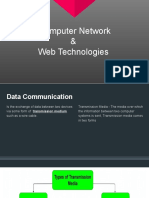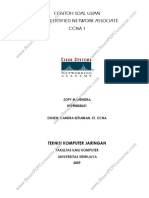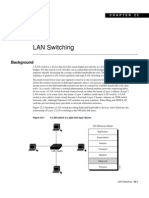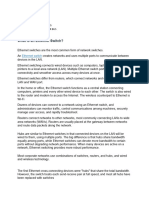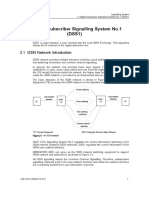0% found this document useful (0 votes)
33 views42 pagesChapter 2 Network Notes (Class 12)
The document provides an overview of computer networks, including definitions of communication, types of networks, and key components like routers and switches. It discusses various transmission media, network topologies, and protocols essential for data exchange. Additionally, it covers transmission impairments and the OSI model, detailing how data travels over networks and the importance of network protocols.
Uploaded by
gachanepal246Copyright
© © All Rights Reserved
We take content rights seriously. If you suspect this is your content, claim it here.
Available Formats
Download as PDF, TXT or read online on Scribd
0% found this document useful (0 votes)
33 views42 pagesChapter 2 Network Notes (Class 12)
The document provides an overview of computer networks, including definitions of communication, types of networks, and key components like routers and switches. It discusses various transmission media, network topologies, and protocols essential for data exchange. Additionally, it covers transmission impairments and the OSI model, detailing how data travels over networks and the importance of network protocols.
Uploaded by
gachanepal246Copyright
© © All Rights Reserved
We take content rights seriously. If you suspect this is your content, claim it here.
Available Formats
Download as PDF, TXT or read online on Scribd
/ 42