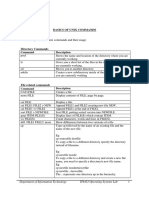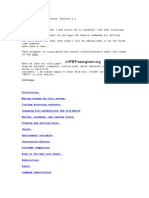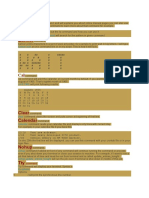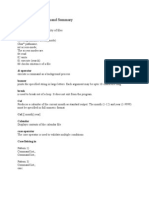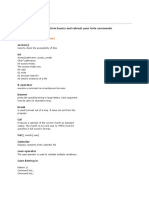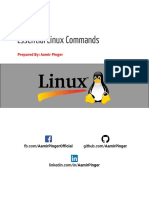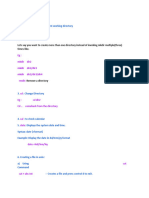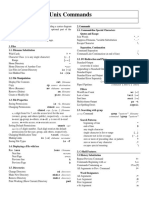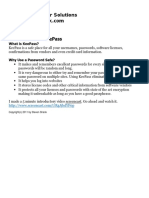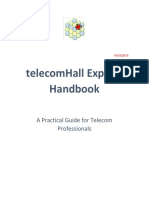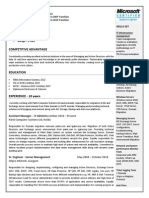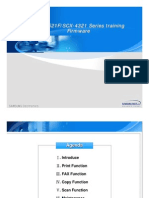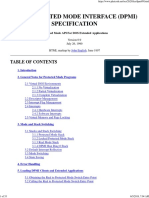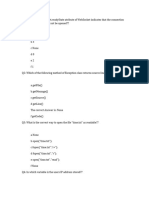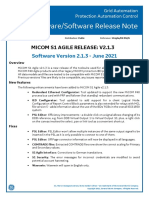0% found this document useful (0 votes)
26 views37 pages1-Intro Linux Bash
The document is an introduction to Linux and Bash, covering the basics of the operating system, command line interface, and scripting. It explains the use of various commands for file manipulation, networking, and scripting techniques, along with practical exercises. The document also includes information on file permissions, loops, functions, and common tasks in Bash scripting.
Uploaded by
bankiww27Copyright
© © All Rights Reserved
We take content rights seriously. If you suspect this is your content, claim it here.
Available Formats
Download as PDF, TXT or read online on Scribd
0% found this document useful (0 votes)
26 views37 pages1-Intro Linux Bash
The document is an introduction to Linux and Bash, covering the basics of the operating system, command line interface, and scripting. It explains the use of various commands for file manipulation, networking, and scripting techniques, along with practical exercises. The document also includes information on file permissions, loops, functions, and common tasks in Bash scripting.
Uploaded by
bankiww27Copyright
© © All Rights Reserved
We take content rights seriously. If you suspect this is your content, claim it here.
Available Formats
Download as PDF, TXT or read online on Scribd
/ 37