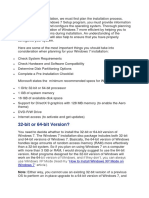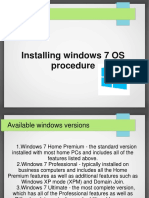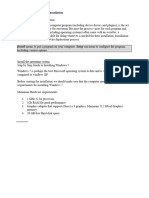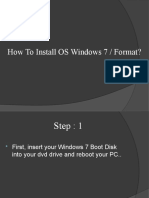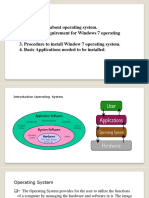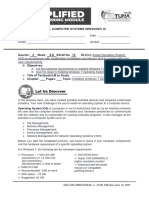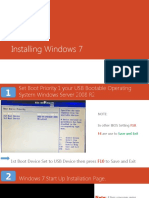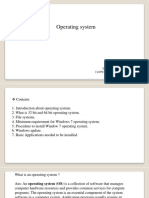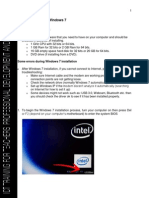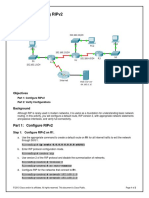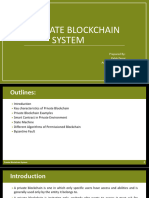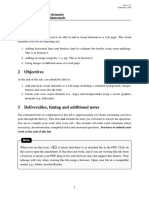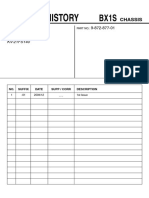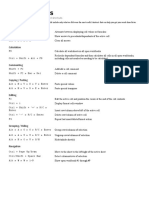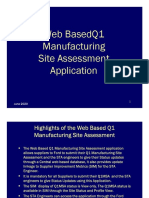Experiment No 06
AIM: To install the Windows Operating System
Required Equipment: Personal Computer with Windows 7 operating system CD/DVD or
USB bootable pen drive.
Definition: The steps for installing an operating system, like Linux or Microsoft Windows,
depending on the operating system version you are installing. Each version has different
steps, requirements, and options that are unique to that operating system. Also, each
operating system has different requirements for your computer to be able to run
correctly.
Procedure:
First of all insert window 7 installation CD in disk drive.
Then restart your computer pressing button ESC F1, F2, F9, F10, F12 according to
the Laptop/Desktop system immediately after you power on your computer to
open BOOT MENU.
Some computers tell you which button to press to enter the BIOS as the computer
starts up.
And select boot type/boot priority to CD-DVD/CD-ROM Drive disk drive.
Same procedure will be followed when we install window from USB Drive.
But we have to select boot type/boot priority to USB Flesh drive.
And press ENTER button and wait to appear following screen.
To start installing the Windows 7 professional, you need to boot the system with the
Windows 7 Professional DVD or USB bootable pen drive. Once you boot PC from DVD or
USB follow each step mentioned below carefully.
Step 1
Look for an option "Press any key to boot from CD or DVD or USB bootable pen drive...”
See the below screenshot for better understanding.
�Be sure to hit the any key to allow your machine to boot from Windows 7 professional
DVD. But, if you get a message saying "No Operating System Found" instead of above
screen, the reason could be PC has not been booted from CD/DVD drive.
Instead of the screen shown above, if Windows 7 Professional setup process starts
automatically, then you can move on with the next step.
Step 2
Windows setup would begin loading files into your machine. See the below screenshot.
Step 3
when the files for the installation of Windows 7 Professional have been loaded into the
memory of your PC, you can see there is a splash screen showing that, the setup process
will begin now. See the above screenshot.
Step 4
Wait for a few minutes to see the installation menu on the screen. Once the menu appears,
you can choose the Keyboard language from the drop down.
�Step 5
The next screen shows that, the installation wizard has begun. You would find an option
called "Install now". Once you click on it, it will take you to advance installation options.
However, for first time installation, click on "Install now". See screenshot above.
Step 6
When you click on "Install now" option, you will get the below screen indicating that, Win
7 Professional setup process is in progress.
Step 7
The next screen pops up is a textbox, which contains Windows 7 Professional Software
License.
Read the agreement carefully and understand it, then check the box "I accept the license
terms" below agreement document and click on "Next" to confirm that, you have agreed
with the terms.
Step 8
The next screen coming up will give you two options, Upgrade and Custom (advanced).
Upgrade option is used to upgrade the operating system from an older version
of Windows to Windows 7. However, in this case, you can choose Custom option to install
the Windows 7 on your PC.
Step 9
In this step, you can choose the physical location, where you want to install the Windows 7
Professional in your system hard disk.
If you have to install Windows 7 Professional on the new hard drive in your computer,
then the screen would appear like the one below mentioning the size of your HDD.
�Step 10
The Windows 7 professional setup process will now start copying the files from the
installation DVD to hard disk.
Step 11
This step will take a lot of time to complete. It depends on the computer speed; it may take
from 5-30 minutes. Once the setup process is completed, you can restart your computer.
Step 12
Do not perform anything as Windows 7 Professional installation is in progress.
Step 13
In this step, Windows 7 professional Setup would update registry settings and prepare for
the final stages of installation.
�Step 14
Wait during this step while the Setup is starting different services , which are necessary
for your computer.
Step 15
Once all the files are loaded and every service is properly installed, a new page comes up
asking you to create user ID and password for admin account. You can give the user name
and password.
Step 16
In this step, you will have to activate Windows 7 Professional by typing the product key,
that you received with your DVD.
Step 19
Select the Time Zone and location and hit "Next".
�Step 20
This will finish the Windows 7 Professional installation process and ready to be used. You
will see the new look of your screen, after you install Win 7 Professional in your machine.
Result: Windows 7 Professional installation in a PC is an easy process, if you follow the
provided steps in sequence, when compared to XP or Vista installations.