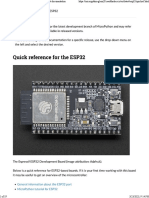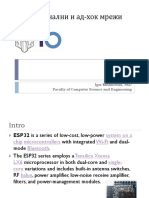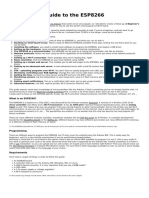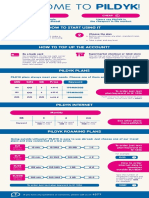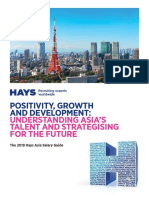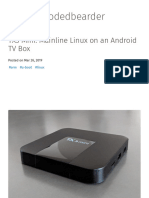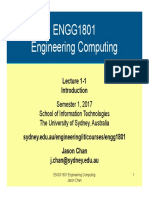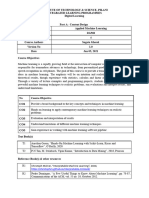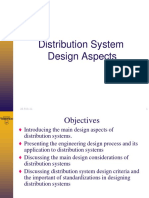ESP32/ESP8266 Analog Readings with
MicroPython
This tutorial shows how to read analog values with the ESP32 and ESP8266
boards using MicroPython firmware. As an example, we’ll read the values from a
potentiometer.
Getting analog readings with ESP32 and ESP8266 is a bit different, so there is a
section for each board in this tutorial.
Prerequisites
To follow this tutorial you need MicroPython firmware installed in your ESP32 or
ESP8266 boards. You also need an IDE to write and upload the code to your
board. We suggest using Thonny IDE or uPyCraft IDE:
Thonny IDE:
Installing and getting started with Thonny IDE
Flashing MicroPython Firmware with esptool.py
uPyCraft IDE:
Install uPyCraft IDE (Windows, Mac OS X, Linux)
Explore our developer-friendly HTML to PDF API Printed using PDFCrowd HTML to PDF
� Flash/Upload MicroPython Firmware to ESP32 and ESP8266
Analog Readings – ESP8266
ESP8266 only has one analog pin called A0 . The ESP8266 analog pin has 10-
bit resolution. It reads the voltage from 0 to 3.3V and then, assigns a value
between 0 and 1023.
Note: some versions of the ESP8266 only read a maximum of 1V on the ADC
pin. Make sure you don’t exceed the maximum recommended voltage for your
board.
Analog Readings – ESP32
There are several pins on the ESP32 that can act as analog pins – these are
called ADC pins. All the following GPIOs can act as ADC pins: 0, 2, 4, 12, 13,
14, 15, 25, 26, 27, 32, 33, 34, 35, 36, and 39.
Learn more about the ESP32 GPIOs: ESP32 Pinout Reference: Which GPIO
pins should you use?
ESP32 ADC pins have 12-bit resolution by default. These pins read voltage
between 0 and 3.3V and then return a value between 0 and 4095. The
resolution can be changed on the code. For example, you may want to have just
10-bit resolution to get a value between 0 and 1023.
Explore our developer-friendly HTML to PDF API Printed using PDFCrowd HTML to PDF
� The following table shows some differences between analog reading on the
ESP8266 and the ESP32.
ESP8266 ESP32
GPIOs: 0, 2, 4, 12, 13, 14, 15,
Analog pins A0 (ADC 0) 25, 26, 27, 32, 33, 34, 35, 36,
and 39.
Resolution 10-bit (0-1023) 12-bit (0-4095)
Change resolution No Yes
Schematic
Analog reading works differently in ESP32 and ESP8266. There is a different
schematic and a different script for each board.
To follow this tutorial, you need to wire a potentiometer to your ESP8266 or
ESP32 board.
Parts Required
Here’s a list of the parts to you need to build the circuit:
ESP32 or ESP8266 (read: ESP32 vs ESP8266)
Explore our developer-friendly HTML to PDF API Printed using PDFCrowd HTML to PDF
� Potentiometer
Breadboard
Jumper wires
You can use the preceding links or go directly to MakerAdvisor.com/tools to find
all the parts for your projects at the best price!
Schematic – ESP32
Follow the next schematic diagram if you’re using an ESP32 board:
In this example we’re using GPIO 34 to read analog values from the
potentiometer, but you can choose any other GPIO that supports ADC. Read our
ESP32 Pinout Guide to learn more about the ESP32 GPIOs.
Schematic – ESP8266
Follow the next schematic diagram if you’re using an ESP8266 board:
Explore our developer-friendly HTML to PDF API Printed using PDFCrowd HTML to PDF
� The ESP8266 supports analog reading only on the A0 pin.
Script
There are a few differences when it comes to analog reading in ESP32 and
ESP8266 regarding the code. You should write a slightly different script
depending on the board you’re using. Make sure you follow the code for your
specific board.
Script – ESP32
The following script for the ESP32 reads analog values from GPIO 34 .
# Complete project details at https://RandomNerdTutorials.
from machine import Pin, ADC
from time import sleep
pot = ADC(Pin(34))
pot.atten(ADC.ATTN_11DB) #Full range: 3.3v
while True:
pot_value = pot.read()
Explore our developer-friendly HTML to PDF API Printed using PDFCrowd HTML to PDF
� print(pot_value)
sleep(0.1)
View raw code
How the code works
To read analog inputs, import the ADC class in addition to the Pin class from
the machine module. We also import the sleep method.
from machine import Pin, ADC
from time import sleep
Then, create an ADC object called pot on GPIO 34 .
pot = ADC(Pin(34))
The following line defines that we want to be able to read voltage in full range.
pot.atten(ADC.ATTN_11DB)
This means we want to read voltage from 0 to 3.3V. This corresponds to setting
the attenuation ratio of 11db. For that, we use the atten() method and pass
as argument: ADC.ATTN_11DB .
The atten() method can take the following arguments:
ADC.ATTN_0DB — the full range voltage: 1.2V
ADC.ATTN_2_5DB — the full range voltage: 1.5V
ADC.ATTN_6DB — the full range voltage: 2.0V
ADC.ATTN_11DB — the full range voltage: 3.3V
Explore our developer-friendly HTML to PDF API Printed using PDFCrowd HTML to PDF
� In the while loop, read the pot value and save it in the pot_value variable.
To read the value from the pot, simply use the read() method on the pot
object.
pot_value = pot.read()
Then, print the pot value.
print(pot_value)
At the end, add a delay of 100 ms.
sleep(0.1)
When you rotate the potentiometer, you get values from 0 to 4095 – that’s
because the ADC pins have a 12-bit resolution by default. You may want to get
values in other ranges. You can change the resolution using the width()
method as follows:
ADC.width(bit)
The bit argument can be one of the following parameters:
ADC.WIDTH_9BIT : range 0 to 511
ADC.WIDTH_10BIT : range 0 to 1023
ADC.WIDTH_11BIT : range 0 to 2047
ADC.WIDTH_12BIT : range 0 to 4095
For example:
ADC.width(ADC.WIDTH_12BIT)
Explore our developer-friendly HTML to PDF API Printed using PDFCrowd HTML to PDF
� In summary:
To read an analog value you need to import the ADC class;
To create an ADC object simply use ADC(Pin(GPIO)) , in which GPIO
is the number of the GPIO you want to read the analog values;
To read the analog value, simply use the read() method on the ADC
object.
Script – ESP8266
The following script for the ESP8266 reads analog values from A0 pin.
# Complete project details at https://RandomNerdTutorials.
from machine import Pin, ADC
from time import sleep
pot = ADC(0)
while True:
pot_value = pot.read()
print(pot_value)
sleep(0.1)
View raw code
How the code works
To read analog inputs, import the ADC class in addition to the Pin class from
the machine module. We also import the sleep method.
from machine import Pin, ADC
from time import sleep
Then, create an ADC object called pot on A0 pin.
Explore our developer-friendly HTML to PDF API Printed using PDFCrowd HTML to PDF
� pot = ADC(0)
Note: ADC0 (A0) is the only pin on the ESP8266 that supports analog
reading.
In the loop, read the pot value and save it in the pot_value variable. To read
the value from the pot, use the read() method on the pot object.
pot_value = pot.read()
Then, print the pot_value .
print(pot_value)
At the end, add a delay of 100 ms.
sleep(0.1)
In summary:
To read an analog value you use the ADC class;
To create an ADC object simply call ADC(0) . The ESP8266 only
supports ADC reading on A0 pin.
To read the analog value, use the read() method on the ADC object.
Demonstration
After saving the code to your ESP board using Thonny IDE or uPyCraft IDE,
rotate the potentiometer.
Explore our developer-friendly HTML to PDF API Printed using PDFCrowd HTML to PDF
� Check the shell of your MicroPython IDE to read the values from the
potentiometer. If you’re using an ESP32 you should get readings between 0 and
4095 — or readings between 0 and 1023 with an ESP8266.
Wrapping Up
Explore our developer-friendly HTML to PDF API Printed using PDFCrowd HTML to PDF
� In this tutorial we’ve shown you how to read analog values using MicroPython
with the ESP32 and ESP8266 boards. There are several GPIOs on the ESP32
that can read analog values. On the other side, the ESP8266 only supports
analog readings on the A0 (ADC0) pin.
Reading analog values with the ESP32 and ESP8266 is slightly different, but in
summary, you need to create an ADC object, and then use the read()
method to get the values.
We hope you’ve found this tutorial useful. If you’re just getting started with
MicroPython, you may also like the following resources:
[eBook] MicroPython Programming with EPS32/ESP8266
ESP32/ESP8266 GPIOs Explained with MicroPython
ESP32/ESP8266 Digital Inputs and Digital Outputs with MicroPython
ESP32/ESP8266 PWM with MicroPython – Dim LED
ESP32/ESP8266 MicroPython Web Server – Control Outputs
Thanks for reading.
Explore our developer-friendly HTML to PDF API Printed using PDFCrowd HTML to PDF
� SMART HOME with
Raspberry Pi, ESP32,
ESP8266 [eBook]
Recommended Resources
Build a Home Automation System from Scratch » With Raspberry Pi,
ESP8266, Arduino, and Node-RED.
Home Automation using ESP8266 eBook and video course » Build IoT
and home automation projects.
Explore our developer-friendly HTML to PDF API Printed using PDFCrowd HTML to PDF
� Arduino Step-by-Step Projects » Build 25 Arduino projects with our course,
even with no prior experience!
What to Read Next…
Telegram: Control ESP32/ESP8266 Outputs (Arduino IDE)
Explore our developer-friendly HTML to PDF API Printed using PDFCrowd HTML to PDF
� Control ESP32 and ESP8266 GPIOs from Anywhere in the World
ESP32 CYD with LVGL: Display GPS Location, Date, and Time
Enjoyed this project? Stay updated by subscribing our
newsletter!
9 thoughts on “ESP32/ESP8266 Analog Readings
with MicroPython”
Explore our developer-friendly HTML to PDF API Printed using PDFCrowd HTML to PDF
� Raimis Juodvalkis
March 15, 2020 at 3:23 am
Measurements was not consistent till we made 20K runs and average.
Code:
from machine import Pin, ADC
from time import sleep
pot = ADC(Pin(34)) # use your pin number
pot.atten(ADC.ATTN_11DB) #Full range: 3.3v
myfloat = 0.0
number_of_runs = 20000
for x in range(number_of_runs):
pot_value = pot.read()
myfloat = myfloat + pot_value
if x == 20000:
break
myfloat = myfloat / 20000
print()
print(myfloat)
Reply
Sara Santos
March 15, 2020 at 4:35 pm
Explore our developer-friendly HTML to PDF API Printed using PDFCrowd HTML to PDF
� Hi.
Thanks for sharing that.
You can read more about the inaccuracy of the ESP32 ADC here:
https://rntlab.com/question/the-adc-seems-terrible/
Regards,
Sara
Reply
Raimis Juodvalkis
March 24, 2020 at 12:44 pm
What I realized, that board measure correct voltage, just wires needs
to be shielded and grounded. Even voltmeter wires introduces a lot of
noise. Input pin wire needs to be shielded and shield grounded.
Reply
Marco Macrì
March 20, 2021 at 12:24 am
Hello, i have to say that the one above is a very well written tutorial and
conteins a lot of useful concepts…
but i have a problem… when i run the code the first print is correct but
then it always prints the max value of the potentiometer 4095… what
should i do?
Reply
Explore our developer-friendly HTML to PDF API Printed using PDFCrowd HTML to PDF
� Sara Santos
March 23, 2021 at 11:20 am
Hi.
Double-check the connections of your circuit.
Regards,
Sara
Reply
Alberto
October 18, 2022 at 2:05 pm
Hi,
I’m using the ESP-32 to mesure voltages in the order of uV (microvolts)
so I have to use the intern amplifyer. Does anyone knows how to
configure it?
Reply
azouz
June 10, 2023 at 4:10 pm
hi
the shell display of Thonny editor is showing random values i.e even the
Explore our developer-friendly HTML to PDF API Printed using PDFCrowd HTML to PDF
� resistance has not been changed , the values keep changing according
to the timer ..any advise plz
Reply
Shaun Carter
November 18, 2023 at 1:12 pm
You need to ‘earth’ the pot casing to the 0 volt pin to get rid of the noise
Reply
Raimundas Juodvalkis
November 19, 2023 at 2:41 am
I abandoned esp32 and bought commercial plc from China. Day and
night difference as plc has opto chip on ADC
Reply
DO NOT SELL OR SHARE MY INFORMATION
Explore our developer-friendly HTML to PDF API Printed using PDFCrowd HTML to PDF