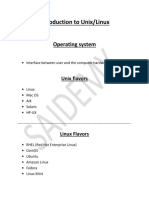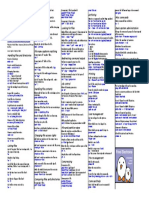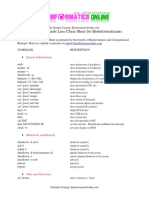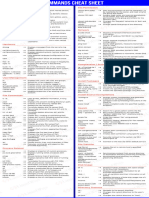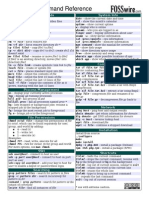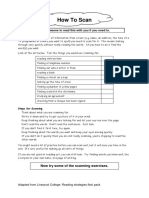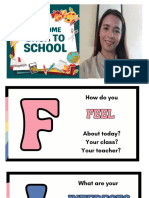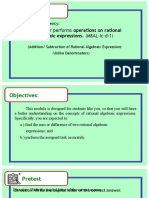0% found this document useful (0 votes)
5 views5 pagesLINUXCRASH
The document provides a comprehensive guide on using package management tools like APT and DNF in Ubuntu and Fedora, respectively, including commands for updating, upgrading, and managing packages. It also outlines key Linux filesystem directories, their purposes, and essential commands for navigating and managing files and permissions. Additionally, it covers systemd commands, symbolic links, and formatting and mounting filesystems.
Uploaded by
slowpoiiisonCopyright
© © All Rights Reserved
We take content rights seriously. If you suspect this is your content, claim it here.
Available Formats
Download as TXT, PDF, TXT or read online on Scribd
0% found this document useful (0 votes)
5 views5 pagesLINUXCRASH
The document provides a comprehensive guide on using package management tools like APT and DNF in Ubuntu and Fedora, respectively, including commands for updating, upgrading, and managing packages. It also outlines key Linux filesystem directories, their purposes, and essential commands for navigating and managing files and permissions. Additionally, it covers systemd commands, symbolic links, and formatting and mounting filesystems.
Uploaded by
slowpoiiisonCopyright
© © All Rights Reserved
We take content rights seriously. If you suspect this is your content, claim it here.
Available Formats
Download as TXT, PDF, TXT or read online on Scribd
/ 5