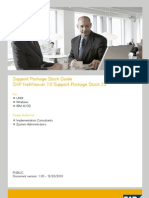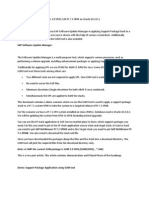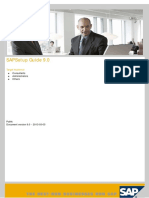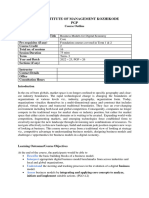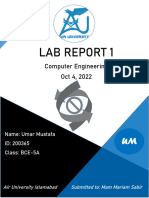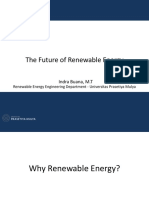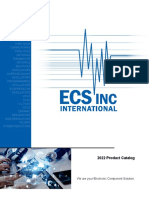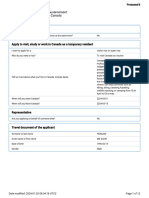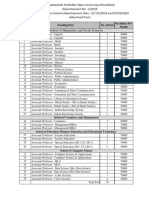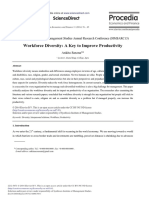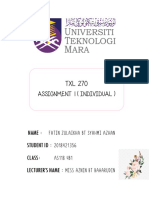0% found this document useful (0 votes)
51 views17 pagesSAP Add-On Installation & Plugin Updates
Uploaded by
rajeev ranjanCopyright
© © All Rights Reserved
We take content rights seriously. If you suspect this is your content, claim it here.
Available Formats
Download as DOCX, PDF, TXT or read online on Scribd
0% found this document useful (0 votes)
51 views17 pagesSAP Add-On Installation & Plugin Updates
Uploaded by
rajeev ranjanCopyright
© © All Rights Reserved
We take content rights seriously. If you suspect this is your content, claim it here.
Available Formats
Download as DOCX, PDF, TXT or read online on Scribd
/ 17