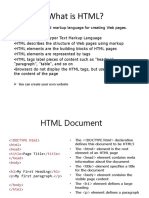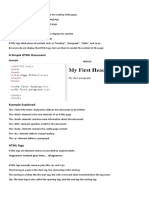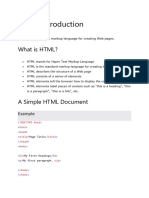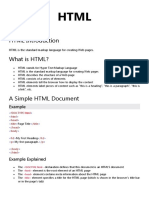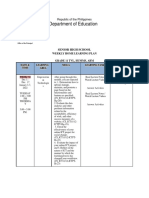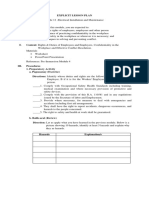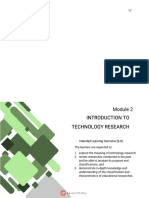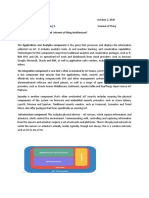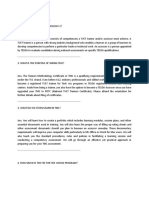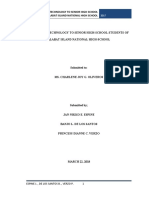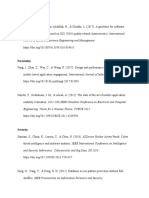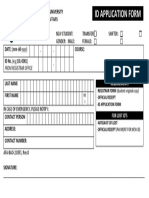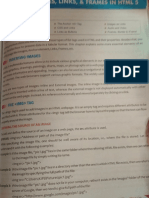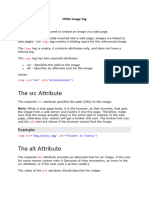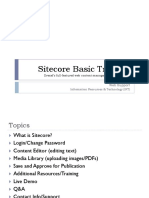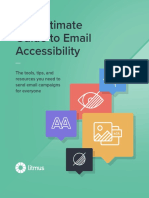0% found this document useful (0 votes)
31 views36 pagesCPC06 Advance Web Development2
coding
Uploaded by
Banjo De Los SantosCopyright
© © All Rights Reserved
We take content rights seriously. If you suspect this is your content, claim it here.
Available Formats
Download as PDF, TXT or read online on Scribd
0% found this document useful (0 votes)
31 views36 pagesCPC06 Advance Web Development2
coding
Uploaded by
Banjo De Los SantosCopyright
© © All Rights Reserved
We take content rights seriously. If you suspect this is your content, claim it here.
Available Formats
Download as PDF, TXT or read online on Scribd
/ 36