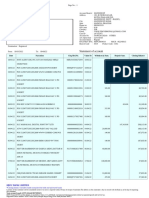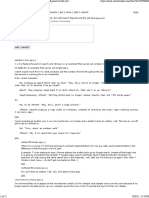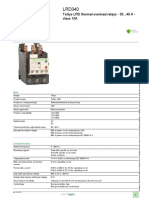File Handling:
File Handling: 1
� open() and close() in File Handling
open()
Description: The open() function is used to open a file and returns a file object,
which provides methods for performing file operations such as reading, writing,
File Handling: 2
� and closing.
Syntax:
file = open('filename', 'mode')
'filename': The name of the file you want to open. This can be a relative or
absolute path.
'mode' : The mode in which the file is opened. Common modes include:
'r' : Read mode (default). Opens the file for reading. The file must exist.
: Write mode. Opens the file for writing. Creates a new file or truncates
'w'
an existing file.
: Append mode. Opens the file for writing. Creates a new file if it
'a'
doesn't exist and appends data to the end of the file.
'b' : Binary mode. Used with other modes to handle binary files.
't' : Text mode (default). Used with other modes to handle text files.
Example:
# Open a file in read mode
file = open('example.txt', 'r')
print("File opened in read mode.")
# Open a file in write mode
file = open('example.txt', 'w')
print("File opened in write mode.")
# Open a file in append mode
file = open('example.txt', 'a')
print("File opened in append mode.")
File Handling: 3
� # Open a binary file
file = open('example.bin', 'wb')
print("Binary file opened for writing.")
close()
Description: The close() method is used to close the file. Closing a file is
important to free up system resources and to ensure that all data is properly
written to the file.
Syntax:
pythonCopy code
file.close()
Writing to Files
1. Write Mode ( 'w' )
Overwrites the file if it exists, otherwise creates a new one.
pythonCopy code
file = open('example.txt', 'w')
file.write("This is written in write ('w') mode.\n")
file.close()
2. Append Mode ( 'a' )
File Handling: 4
� Appends content to the end of the file without overwriting it.
pythonCopy code
file = open('example.txt', 'a')
file.write("This is appended in append ('a') mode.\n")
file.close()
3. Write Binary Mode ( 'wb' )
Writes binary content to a file.
pythonCopy code
file = open('example.bin', 'wb')
file.write(b"This is binary content written in 'wb' mode.\n")
file.close()
4. Writing Multiple Lines
Use .writelines() to write multiple lines at once from a list of strings.
pythonCopy code
file = open('example.txt', 'w')
lines = ["First line\n", "Second line\n", "Third line\n"]
file.writelines(lines)
file.close()
read()
The read() method reads the entire content of a file and returns it as a single
string.
pythonCopy code
# Open the file in read mode
File Handling: 5
� file = open('example.txt', 'r')
# Read the entire content of the file
content = file.read()
print("Content read using read():")
print(content)
# Close the file
file.close()
readline()
The readline() method reads a single line from the file. If you call it repeatedly, it
will read each line one by one.
pythonCopy code
# Open the file in read mode
file = open('example.txt', 'r')
# Read the first line
line1 = file.readline()
print("First line read using readline():")
print(line1)
# Read the second line
line2 = file.readline()
print("Second line read using readline():")
print(line2)
# Close the file
file.close()
File Handling: 6
� readlines()
The readlines() method reads all lines of the file and returns them as a list of
strings.
pythonCopy code
# Open the file in read mode
file = open('example.txt', 'r')
# Read all lines into a list
lines = file.readlines()
print("Lines read using readlines():")
for line in lines:
print(line, end='') # end='' to avoid adding extra newli
nes
# Close the file
file.close()
Summary
read() : Reads the entire file content into a single string.
readline() : Reads one line at a time from the file.
readlines() : Reads all lines into a list, where each element is a line from the file.
Context Managers
Description: Context managers in Python are used to handle resources efficiently
and ensure proper cleanup. The with statement is commonly used with file
handling to automatically close the file after the block of code is executed.
Syntax:
File Handling: 7
� with open('filename', 'mode') as file:
# Perform file operations
pass
# File is automatically closed here
Examples:
Example 1: Basic File Handling with Context Manager
Description: Open a file, read its content, and ensure it is closed properly after
operations.
with open('example.txt', 'r') as file:
content = file.read()
print(content)
# File is automatically closed here
Example 2: Writing to a File with Context Manager
Description: Open a file in write mode, write some content, and ensure it is closed
properly.
with open('example.txt', 'w') as file:
file.write("Hello, World!\n")
file.write("This is a new line.\n")
# File is automatically closed here
Example 3: Appending to a File with Context Manager
File Handling: 8
� Description: Open a file in append mode, add new content, and ensure it is closed
properly.
with open('example.txt', 'a') as file:
file.write("Appending this line.\n")
# File is automatically closed here
Example 4: Reading Large Files in Chunks with Context Manager
Description: Efficiently read large files in chunks to manage memory usage.
with open('large_file.txt', 'r') as file:
while True:
chunk = file.read(1024) # Read 1024 bytes at a time
if not chunk:
break
print(chunk)
# File is automatically closed here
6. Working with Binary Files
Example 1: Writing Binary Data
Writing a byte sequence to a binary file:
pythonCopy code
# Writing binary data to a file
with open('example.bin', 'wb') as file:
file.write(b'\xDE\xAD\xBE\xEF') # Write hexadecimal byte
s to the file
File Handling: 9
� print("Binary data written to example.bin")
Explanation: This code opens example.bin in binary write mode ( 'wb' ) and writes a
sequence of bytes to it. The byte sequence b'\xDE\xAD\xBE\xEF' is written to the file.
Example 2: Reading Binary Data
Reading binary data from a file:
pythonCopy code
# Reading binary data from a file
with open('example.bin', 'rb') as file:
content = file.read() # Read the entire content of the f
ile
print(content) # Output the content (in binary fo
rmat)
print("Binary data read from example.bin")
Explanation: This code opens example.bin in binary read mode ( 'rb' ) and reads
the entire content of the file, printing it out in binary format.
7. Handling CSV Files
Example 1: Reading CSV Files
Reading CSV data and printing each row:
pythonCopy code
import csv
# Reading data from a CSV file
with open('example.csv', 'r') as file:
reader = csv.reader(file)
File Handling: 10
� for row in reader:
print(row) # Print each row from the CSV file
print("CSV data read from example.csv")
Explanation: This code opens example.csv in read mode ( 'r' ) and uses csv.reader
to read the file. It then prints each row of the CSV file.
Example 2: Writing to CSV Files
Writing a list of data to a CSV file:
pythonCopy code
import csv
# Data to be written to the CSV file
data = [
["Name", "Age", "City"],
["Alice", 30, "New York"],
["Bob", 25, "San Francisco"]
]
# Writing data to a CSV file
with open('example.csv', 'w', newline='') as file:
writer = csv.writer(file)
writer.writerows(data) # Write multiple rows to the CSV
file
print("Data written to example.csv")
Explanation: This code opens example.csv in write mode ( 'w' ) and uses csv.writer
to write a list of lists (rows) to the CSV file.
8. Handling JSON Files
File Handling: 11
� Example 1: Reading JSON Files
Reading JSON data and printing it:
pythonCopy code
import json
# Reading data from a JSON file
with open('example.json', 'r') as file:
data = json.load(file) # Load JSON data from the file
print(data) # Print the JSON data
print("JSON data read from example.json")
Explanation: This code opens example.json in read mode ( 'r' ) and uses json.load
to read and parse the JSON data from the file.
Example 2: Writing JSON Files
Writing a Python dictionary to a JSON file:
pythonCopy code
import json
# Data to be written to the JSON file
data = {
"name": "Alice",
"age": 30,
"city": "New York"
}
# Writing data to a JSON file
with open('example.json', 'w') as file:
json.dump(data, file, indent=4) # Dump JSON data to the
file with pretty printing
File Handling: 12
� print("Data written to example.json")
Pickling and Unpickling in Python
Pickling is the process of converting a Python object into a byte stream, while
unpickling is the reverse process: converting a byte stream back into a Python
object. This is useful for saving and loading Python objects.
Pickling
To pickle an object, use the pickle module:
pythonCopy code
import pickle
# Data to pickle
data = {'name': 'Alice', 'age': 30, 'city': 'New York'}
# Pickle the data
with open('data.pkl', 'wb') as file:
pickle.dump(data, file)
Unpickling
To unpickle (load) the object:
pythonCopy code
import pickle
# Unpickle the data
with open('data.pkl', 'rb') as file:
data = pickle.load(file)
File Handling: 13
� print(data)
Pickling and Unpickling Example
Pickling a Set
Example: Pickling a Set
pythonCopy code
import pickle
# Data to be pickled (a set of integers)
data = {1, 2, 3, 4, 5}
# Serialize the set to a binary file
with open('set_data.pkl', 'wb') as file:
pickle.dump(data, file)
print("Set pickled to binary file.")
Unpickling a Set
pythonCopy code
import pickle
# Deserialize the set from the binary file
with open('set_data.pkl', 'rb') as file:
data = pickle.load(file)
File Handling: 14
� print("Set unpickled from binary file:", data)
In these examples, a set of integers is pickled to a binary file and then unpickled to
retrieve
Serialization and Deserialization in Python
Serialization is the process of converting an object into a format that can be
easily stored or transmitted (e.g., JSON, XML, binary). Deserialization is the
process of converting that format back into an object.
JSON Serialization and Deserialization
JSON is a common format for serialization and deserialization due to its readability
and wide support.
Serialization to JSON:
pythonCopy code
import json
# Data to serialize
data = {
"name": "Alice",
"age": 30,
"city": "New York"
}
# Serialize to JSON
with open('data.json', 'w') as file:
json.dump(data, file, indent=4)
Deserialization from JSON:
File Handling: 15
� pythonCopy code
import json
# Deserialize from JSON
with open('data.json', 'r') as file:
data = json.load(file)
print(data)
1. CSV Serialization and Deserialization
CSV (Comma Separated Values) is a simple and commonly used format for
tabular data.
Example 1: Serialization to CSV
pythonCopy code
import csv
data = [
["Name", "Age", "City"],
["Eve", 28, "Boston"],
["Frank", 33, "Chicago"]
]
# Serialize data to a CSV file
with open('data.csv', 'w', newline='') as file:
writer = csv.writer(file)
writer.writerows(data)
print("Data serialized to CSV.")
Example 2: Deserialization from CSV
File Handling: 16
� pythonCopy code
import csv
# Read CSV data from a file and deserialize it
with open('data.csv', 'r') as file:
reader = csv.reader(file)
data = [row for row in reader]
print("Data deserialized from CSV:", data)
os Module Functions
1. os.path.exists(path) : Checks if a path exists.
pythonCopy code
exists = os.path.exists('filename')
2. os.path.isfile(path) : Checks if a path is a file.
pythonCopy code
is_file = os.path.isfile('filename')
3. os.path.isdir(path) : Checks if a path is a directory.
pythonCopy code
is_dir = os.path.isdir('directory')
4. os.path.join(path, *paths) : Joins one or more path components.
File Handling: 17
� full_path = os.path.join('folder', 'subfolder', 'file.tx
t')
5. os.path.abspath(path) : Returns the absolute path of a file or directory.
abs_path = os.path.abspath('filename')
6. os.mkdir(path) : Creates a directory.
pythonCopy code
os.mkdir('new_directory')
7. os.makedirs(path) : Creates directories recursively.
os.makedirs('new_directory/subdirectory')
8. os.rmdir(path) : Removes a directory (must be empty).
pythonCopy code
os.rmdir('empty_directory'
9. os.removedirs(path) : Removes directories recursively (if empty).
pythonCopy code
os.removedirs('new_directory/subdirectory')
File Handling: 18
� 10. os.rename(src, dst) : Renames a file or directory.
pythonCopy code
os.rename('old_name.txt', 'new_name.txt')
11. os.listdir(path) : Lists files and directories in a directory.
files = os.listdir('directory')
pathlib Module Methods
1. Path(path) : Creates a Path object.
pythonCopy code
from pathlib import Path
path = Path('filename')
2. Path.exists() : Checks if a path exists.
pythonCopy code
exists = path.exists()
3. Path.is_file() : Checks if the path is a file.
pythonCopy code
is_file = path.is_file()
4. Path.is_dir() : Checks if the path is a directory.
File Handling: 19
� pythonCopy code
is_dir = path.is_dir()
5. Path.mkdir(parents=False, exist_ok=False) : Creates a directory.
pythonCopy code
path.mkdir()
6. Path.rmdir() : Removes a directory (must be empty).
pythonCopy code
path.rmdir()
7. Path.rename(target) : Renames or moves a file or directory.
pythonCopy code
path.rename('new_name.txt')
Common File Handling Errors and Examples
1. FileNotFoundError
This error occurs when trying to open a file that does not exist.
Example:
pythonCopy code
try:
with open('nonexistent_file.txt', 'r') as file:
File Handling: 20
� content = file.read()
except FileNotFoundError:
print("Error: The file does not exist.")
2. PermissionError
This error occurs when the program does not have the necessary permissions to
access or modify the file.
Example:
pythonCopy code
try:
# Attempt to open a file with read-only permission for wr
iting
with open('readonly_file.txt', 'w') as file:
file.write("Some text")
except PermissionError:
print("Error: You do not have permission to modify this f
ile.")
4. IsADirectoryError
This error occurs when attempting to open a directory as a file.
Example:
import os
# Ensure 'example_dir' is a directory for this test
os.makedirs('example_dir', exist_ok=True)
# Attempt to open the directory 'example_dir' as if it were a fi
File Handling: 21
� with open('example_dir', 'r') as file:
content = file.read()
5. ValueError
This error can occur if an invalid file mode is specified.
Example:
try:
# Attempt to open a file with an invalid mode
with open('example.txt', 'invalid_mode') as file:
content = file.read()
except ValueError:
print("Error: Invalid file mode specified.")
6. EOFError
This error occurs when reading beyond the end of a file or when an unexpected
end of file is reached.
Example:
try:
with open('example.txt', 'r') as file:
# Attempt to read beyond the end of the file
content = file.read()
extra = file.read() # This may raise EOFError if no
more data
except EOFError:
print("Error: Unexpected end of file.")
7. FileExistsError
File Handling: 22
� This error occurs when trying to create a file that already exists when using
exclusive creation mode.
Example:
pythonCopy code
try:
# Attempt to create a file that already exists with 'x' m
ode
with open('existing_file.txt', 'x') as file:
file.write("Some text")
except FileExistsError:
print("Error: The file already exists.")
Why Use 'x' Mode
Prevent Overwriting: If you want to ensure that your program does not
overwrite any existing files, use 'x' . This can be useful in situations where the
integrity of pre-existing data is important.
Safety in File Creation: It is especially useful in scenarios where file creation
should only happen if the file does not already exist, such as logging or
generating reports.
When to Use 'x' Mode:
You should use 'x' mode when you need to ensure that a file is created only
if it does not exist, and you do not want to overwrite any existing file by
mistake.
File Handling: 23