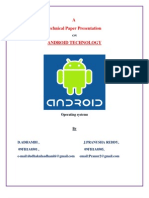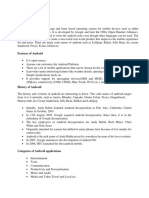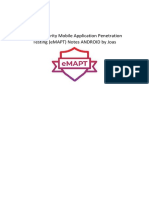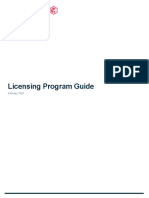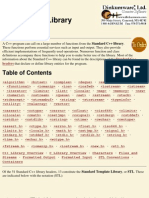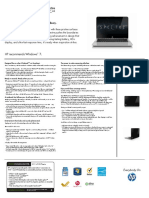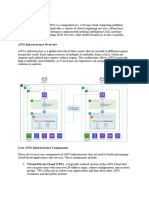0% found this document useful (0 votes)
8 views108 pagesAndroid
The document provides an overview of the Android operating system, detailing its open-source nature, architecture, and key features such as multitasking and media support. It discusses the various layers of Android architecture, including applications, application framework, and runtime, as well as the Linux kernel's role in managing hardware resources. Additionally, it covers the structure of Android applications, including layouts and UI components like buttons and text views.
Uploaded by
Likanos TegeneCopyright
© © All Rights Reserved
We take content rights seriously. If you suspect this is your content, claim it here.
Available Formats
Download as PDF, TXT or read online on Scribd
0% found this document useful (0 votes)
8 views108 pagesAndroid
The document provides an overview of the Android operating system, detailing its open-source nature, architecture, and key features such as multitasking and media support. It discusses the various layers of Android architecture, including applications, application framework, and runtime, as well as the Linux kernel's role in managing hardware resources. Additionally, it covers the structure of Android applications, including layouts and UI components like buttons and text views.
Uploaded by
Likanos TegeneCopyright
© © All Rights Reserved
We take content rights seriously. If you suspect this is your content, claim it here.
Available Formats
Download as PDF, TXT or read online on Scribd
/ 108