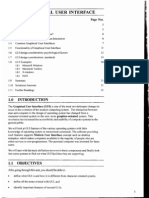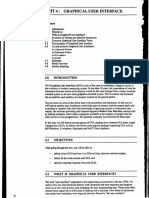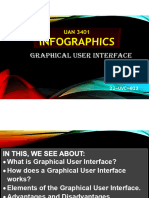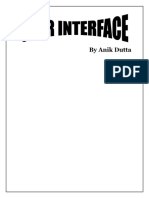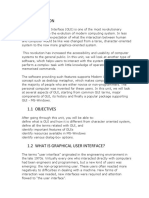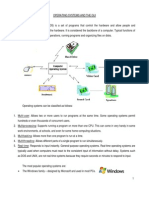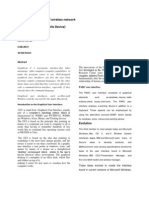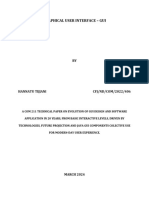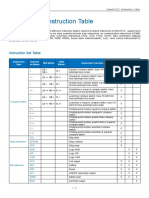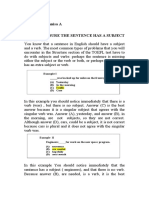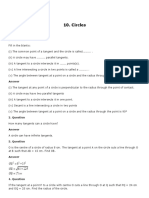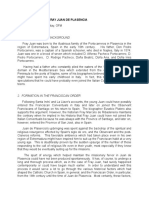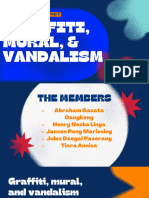0% found this document useful (0 votes)
6 views8 pagesGraphical User Interface (Gui)
A graphical user interface (GUI) allows users to interact with electronic devices through visual elements like icons and menus, making technology more accessible to non-programmers. GUIs have evolved from text-based interfaces, significantly enhancing user-friendliness, efficiency, and clarity while also offering aesthetic appeal. However, GUIs can be slower, require more memory, and lack the flexibility that text-based interfaces provide.
Uploaded by
sekhar BULUSUCopyright
© © All Rights Reserved
We take content rights seriously. If you suspect this is your content, claim it here.
Available Formats
Download as PDF, TXT or read online on Scribd
0% found this document useful (0 votes)
6 views8 pagesGraphical User Interface (Gui)
A graphical user interface (GUI) allows users to interact with electronic devices through visual elements like icons and menus, making technology more accessible to non-programmers. GUIs have evolved from text-based interfaces, significantly enhancing user-friendliness, efficiency, and clarity while also offering aesthetic appeal. However, GUIs can be slower, require more memory, and lack the flexibility that text-based interfaces provide.
Uploaded by
sekhar BULUSUCopyright
© © All Rights Reserved
We take content rights seriously. If you suspect this is your content, claim it here.
Available Formats
Download as PDF, TXT or read online on Scribd
/ 8