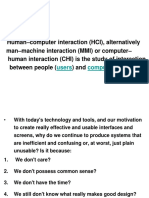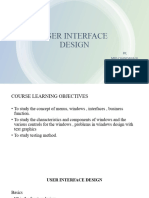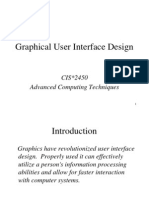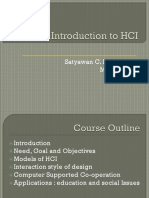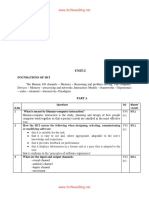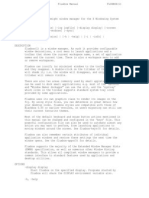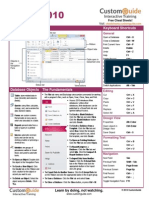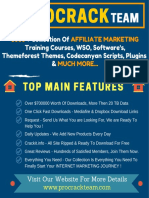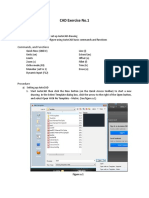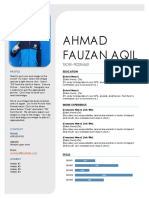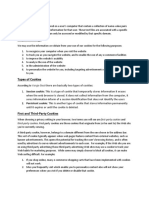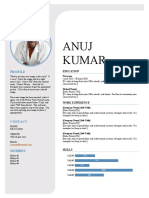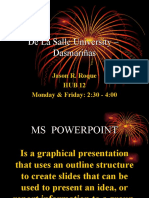0% found this document useful (0 votes)
53 views11 pagesHCI - Unit - I - Notes
Human-Computer Interaction (HCI) focuses on designing and evaluating interactive computing systems to improve user experience and system usability. It encompasses the development of User Interfaces (UI) that facilitate effective human-machine interactions, emphasizing intuitive design and user satisfaction. Key principles of HCI include compatibility, ease of learning, and user-centered design, which aim to create accessible and efficient systems for diverse users.
Uploaded by
databackupforphoneCopyright
© © All Rights Reserved
We take content rights seriously. If you suspect this is your content, claim it here.
Available Formats
Download as PDF, TXT or read online on Scribd
0% found this document useful (0 votes)
53 views11 pagesHCI - Unit - I - Notes
Human-Computer Interaction (HCI) focuses on designing and evaluating interactive computing systems to improve user experience and system usability. It encompasses the development of User Interfaces (UI) that facilitate effective human-machine interactions, emphasizing intuitive design and user satisfaction. Key principles of HCI include compatibility, ease of learning, and user-centered design, which aim to create accessible and efficient systems for diverse users.
Uploaded by
databackupforphoneCopyright
© © All Rights Reserved
We take content rights seriously. If you suspect this is your content, claim it here.
Available Formats
Download as PDF, TXT or read online on Scribd
/ 11