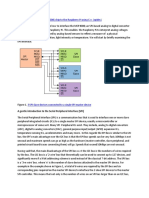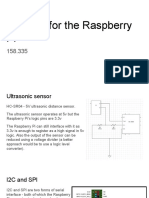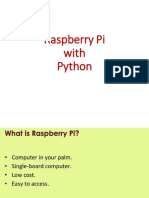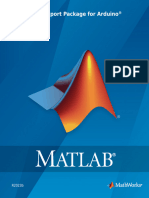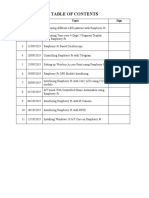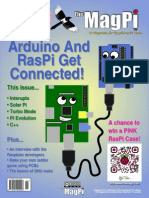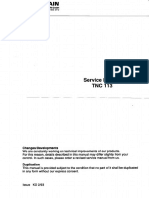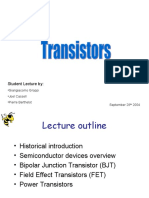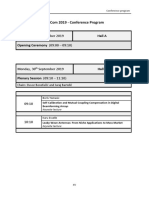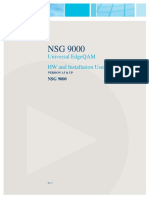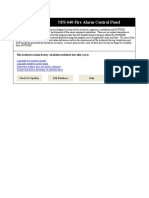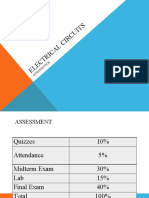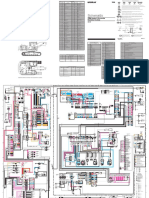0% found this document useful (0 votes)
20 views65 pagesRaspberry Pi With MATLAB SPI and I2C
The document provides a comprehensive guide on using Raspberry Pi with MATLAB, focusing on interfacing through SPI and I2C protocols. It covers the setup of the MATLAB Support Package for Raspberry Pi, GPIO features, and practical examples with temperature sensors like TC74 and TMP36, as well as ADC MCP3002. The document includes wiring diagrams, code snippets for reading and writing data, and explanations of the components involved.
Uploaded by
ubiCopyright
© © All Rights Reserved
We take content rights seriously. If you suspect this is your content, claim it here.
Available Formats
Download as PDF, TXT or read online on Scribd
0% found this document useful (0 votes)
20 views65 pagesRaspberry Pi With MATLAB SPI and I2C
The document provides a comprehensive guide on using Raspberry Pi with MATLAB, focusing on interfacing through SPI and I2C protocols. It covers the setup of the MATLAB Support Package for Raspberry Pi, GPIO features, and practical examples with temperature sensors like TC74 and TMP36, as well as ADC MCP3002. The document includes wiring diagrams, code snippets for reading and writing data, and explanations of the components involved.
Uploaded by
ubiCopyright
© © All Rights Reserved
We take content rights seriously. If you suspect this is your content, claim it here.
Available Formats
Download as PDF, TXT or read online on Scribd
/ 65