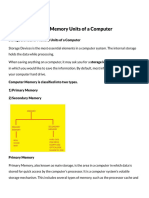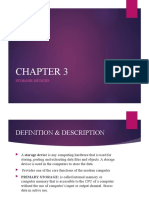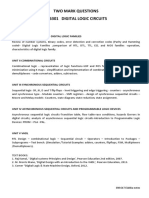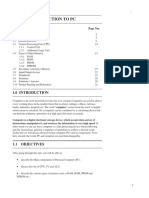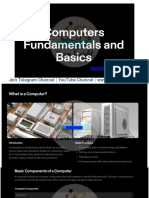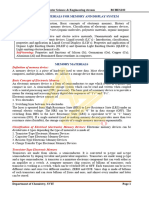0% found this document useful (0 votes)
14 views4 pagesComputer Memory
Computer memory consists of physical devices for storing data, either temporarily (RAM) or permanently (ROM, hard drives). Primary memory is faster but limited in size, while secondary storage offers larger capacity and lower cost. Various types of storage devices include magnetic, optical, and solid-state options, each with unique characteristics and use cases.
Uploaded by
anj1851994anaCopyright
© © All Rights Reserved
We take content rights seriously. If you suspect this is your content, claim it here.
Available Formats
Download as PDF, TXT or read online on Scribd
0% found this document useful (0 votes)
14 views4 pagesComputer Memory
Computer memory consists of physical devices for storing data, either temporarily (RAM) or permanently (ROM, hard drives). Primary memory is faster but limited in size, while secondary storage offers larger capacity and lower cost. Various types of storage devices include magnetic, optical, and solid-state options, each with unique characteristics and use cases.
Uploaded by
anj1851994anaCopyright
© © All Rights Reserved
We take content rights seriously. If you suspect this is your content, claim it here.
Available Formats
Download as PDF, TXT or read online on Scribd
/ 4