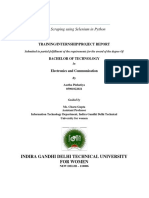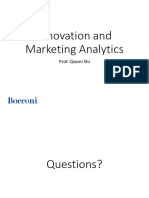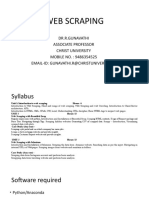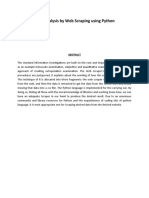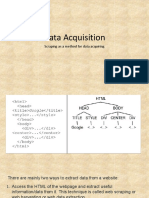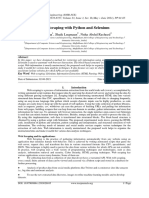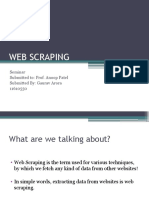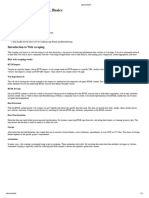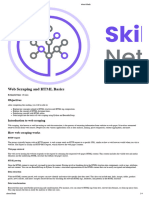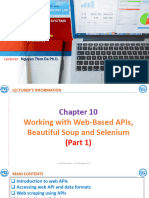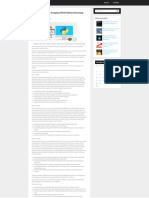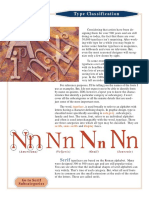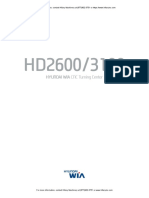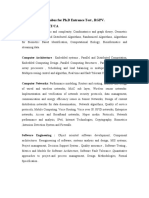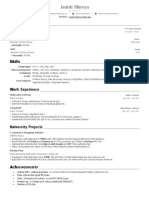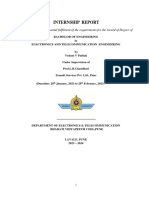0% found this document useful (0 votes)
4 views9 pagesData Science
Module 5 covers the analysis of web pages for data scraping, emphasizing the importance of understanding HTML structure, CSS selectors, and JavaScript interactions. It provides practical examples using tools like Chrome DevTools, Selenium, and BeautifulSoup for retrieving and parsing web content. The module also introduces Scrapy as a powerful framework for efficient web crawling and data extraction.
Uploaded by
Saifanamol VmCopyright
© © All Rights Reserved
We take content rights seriously. If you suspect this is your content, claim it here.
Available Formats
Download as PDF, TXT or read online on Scribd
0% found this document useful (0 votes)
4 views9 pagesData Science
Module 5 covers the analysis of web pages for data scraping, emphasizing the importance of understanding HTML structure, CSS selectors, and JavaScript interactions. It provides practical examples using tools like Chrome DevTools, Selenium, and BeautifulSoup for retrieving and parsing web content. The module also introduces Scrapy as a powerful framework for efficient web crawling and data extraction.
Uploaded by
Saifanamol VmCopyright
© © All Rights Reserved
We take content rights seriously. If you suspect this is your content, claim it here.
Available Formats
Download as PDF, TXT or read online on Scribd
/ 9