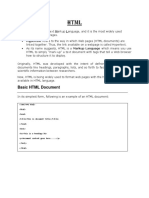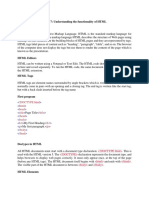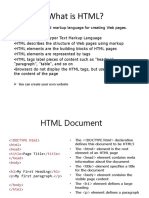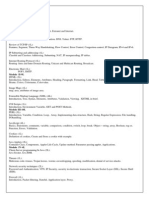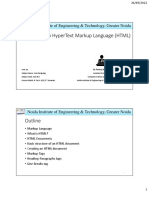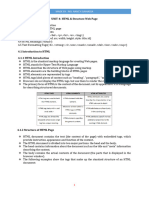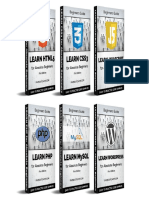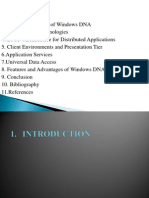0% found this document useful (0 votes)
4 views90 pagesHTML
HTML, or HyperText Markup Language, is a markup language used for creating web pages and applications, consisting of elements that define the structure and presentation of content. It includes various tags, attributes, and formatting options to enhance text display and interactivity on the web. Key components include the document type declaration, tags for headings, paragraphs, and formatting, as well as attributes that provide additional information about elements.
Uploaded by
willyoubewithmeforeverandeverCopyright
© © All Rights Reserved
We take content rights seriously. If you suspect this is your content, claim it here.
Available Formats
Download as PDF, TXT or read online on Scribd
0% found this document useful (0 votes)
4 views90 pagesHTML
HTML, or HyperText Markup Language, is a markup language used for creating web pages and applications, consisting of elements that define the structure and presentation of content. It includes various tags, attributes, and formatting options to enhance text display and interactivity on the web. Key components include the document type declaration, tags for headings, paragraphs, and formatting, as well as attributes that provide additional information about elements.
Uploaded by
willyoubewithmeforeverandeverCopyright
© © All Rights Reserved
We take content rights seriously. If you suspect this is your content, claim it here.
Available Formats
Download as PDF, TXT or read online on Scribd
/ 90