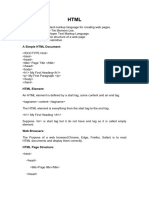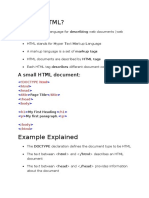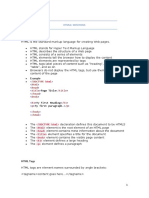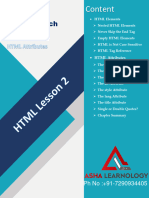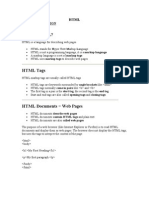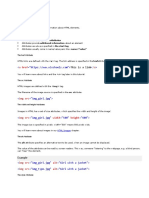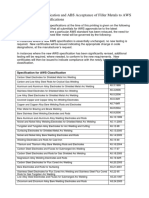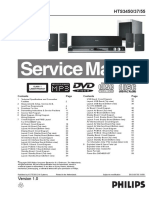0% found this document useful (0 votes)
27 views15 pagesHTML Notes
This document provides comprehensive notes on HTML, covering essential elements such as document structure, headings, paragraphs, links, images, and attributes. It explains how to format text, create hyperlinks, and use CSS for styling. Additionally, it includes best practices for using absolute and relative URLs, as well as various HTML tags for quotations, abbreviations, and comments.
Uploaded by
Anshaj ShuklaCopyright
© © All Rights Reserved
We take content rights seriously. If you suspect this is your content, claim it here.
Available Formats
Download as DOCX, PDF, TXT or read online on Scribd
0% found this document useful (0 votes)
27 views15 pagesHTML Notes
This document provides comprehensive notes on HTML, covering essential elements such as document structure, headings, paragraphs, links, images, and attributes. It explains how to format text, create hyperlinks, and use CSS for styling. Additionally, it includes best practices for using absolute and relative URLs, as well as various HTML tags for quotations, abbreviations, and comments.
Uploaded by
Anshaj ShuklaCopyright
© © All Rights Reserved
We take content rights seriously. If you suspect this is your content, claim it here.
Available Formats
Download as DOCX, PDF, TXT or read online on Scribd
/ 15