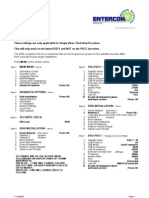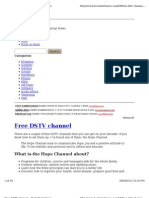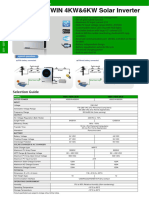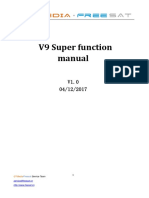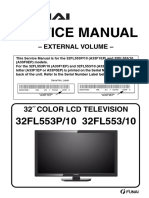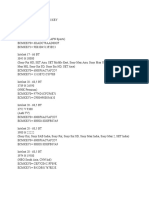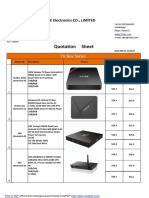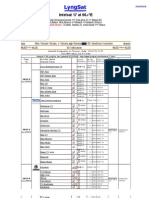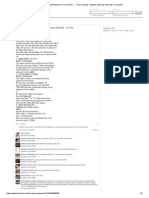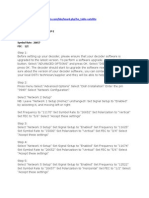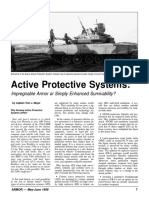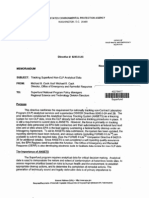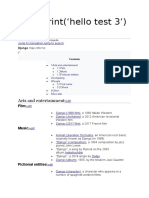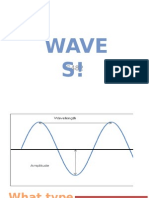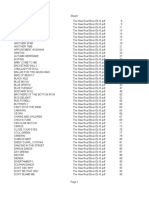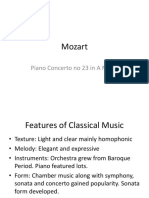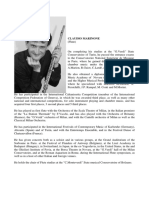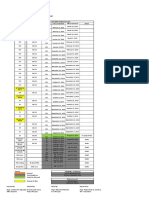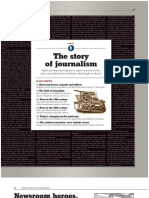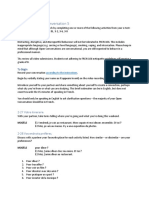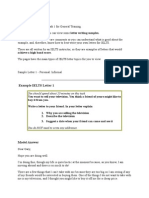0% found this document useful (0 votes)
450 views2 pagesDSTV Setting
The document provides instructions for setting up a decoder to access free-to-air television and radio channels. It involves 9 steps to configure the decoder networks and frequencies, including updating the software. The decoder is then instructed to scan all the networks to complete the setup. Once finished, public channels can be accessed by selecting the TV button and choosing the Public PAS7/10 bouquet.
Uploaded by
Sulaiman AbdulwasiuCopyright
© Attribution Non-Commercial (BY-NC)
We take content rights seriously. If you suspect this is your content, claim it here.
Available Formats
Download as DOCX, PDF, TXT or read online on Scribd
0% found this document useful (0 votes)
450 views2 pagesDSTV Setting
The document provides instructions for setting up a decoder to access free-to-air television and radio channels. It involves 9 steps to configure the decoder networks and frequencies, including updating the software. The decoder is then instructed to scan all the networks to complete the setup. Once finished, public channels can be accessed by selecting the TV button and choosing the Public PAS7/10 bouquet.
Uploaded by
Sulaiman AbdulwasiuCopyright
© Attribution Non-Commercial (BY-NC)
We take content rights seriously. If you suspect this is your content, claim it here.
Available Formats
Download as DOCX, PDF, TXT or read online on Scribd
/ 2