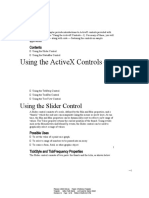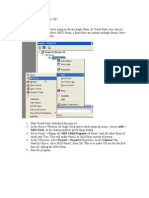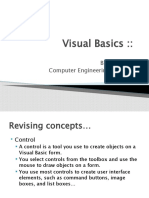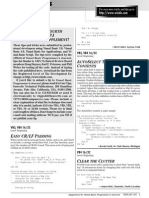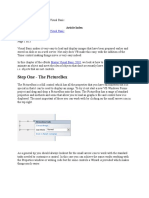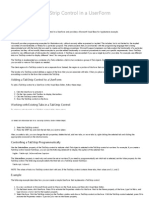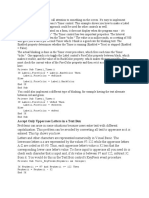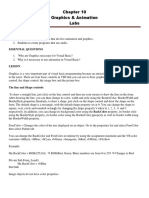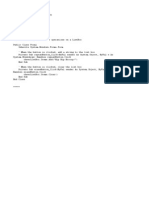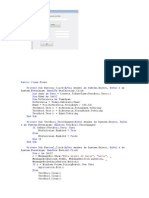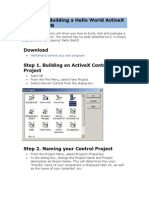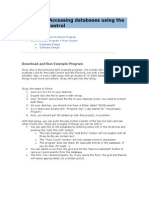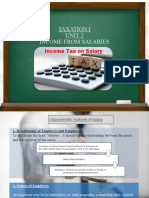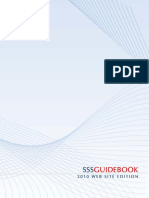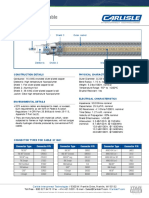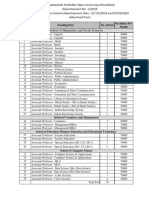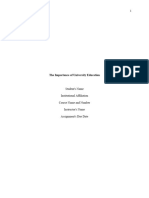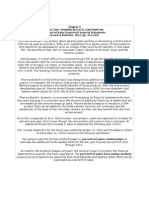100% found this document useful (3 votes)
377 views13 pagesTutorial 7: Building A Ticker Activex Control With The Activex Control Wizard by Michael Rounding
The document provides instructions for creating a custom ticker ActiveX control in Visual Basic. It describes using the ActiveX Control Wizard to add properties like Caption, Interval, and AutoSize. It provides code for handling the timer event to redraw the text, properties to set the font and scrolling behavior, and events for click and double click. The full code generated by the wizard is also included with comments on how it works.
Uploaded by
PANKAJCopyright
© Attribution Non-Commercial (BY-NC)
We take content rights seriously. If you suspect this is your content, claim it here.
Available Formats
Download as DOC, PDF, TXT or read online on Scribd
100% found this document useful (3 votes)
377 views13 pagesTutorial 7: Building A Ticker Activex Control With The Activex Control Wizard by Michael Rounding
The document provides instructions for creating a custom ticker ActiveX control in Visual Basic. It describes using the ActiveX Control Wizard to add properties like Caption, Interval, and AutoSize. It provides code for handling the timer event to redraw the text, properties to set the font and scrolling behavior, and events for click and double click. The full code generated by the wizard is also included with comments on how it works.
Uploaded by
PANKAJCopyright
© Attribution Non-Commercial (BY-NC)
We take content rights seriously. If you suspect this is your content, claim it here.
Available Formats
Download as DOC, PDF, TXT or read online on Scribd
/ 13