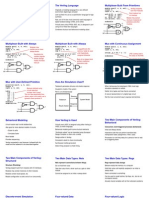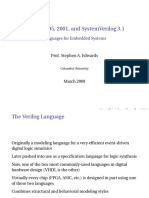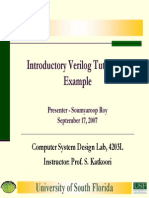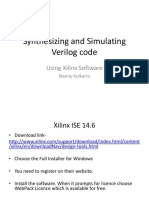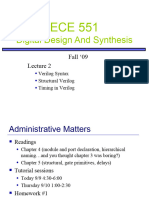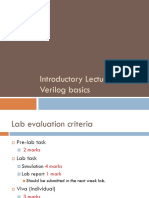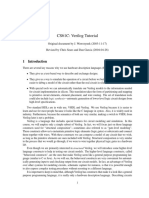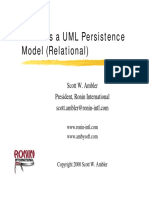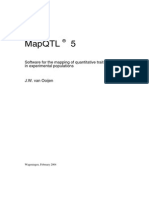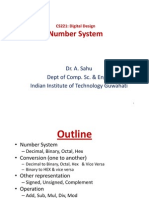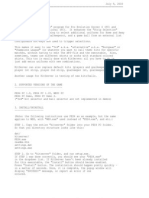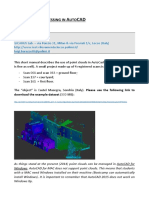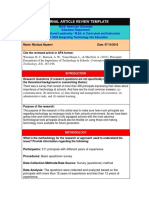0% found this document useful (0 votes)
85 views19 pagesVerilog XL Tutorial
This document provides a tutorial on using Verilog XL to simulate Verilog code. It outlines steps to create a basic Verilog file with test stimulus, import the file into the Cadence environment, and run a simulation. The tutorial explains how to run the simulation, view signal waveforms, reset and rerun the simulation. The goal is to familiarize users with basic usage of Verilog XL for simulation through a simple example.
Uploaded by
Vidya Gopala KrishnaCopyright
© © All Rights Reserved
We take content rights seriously. If you suspect this is your content, claim it here.
Available Formats
Download as PPT, PDF, TXT or read online on Scribd
0% found this document useful (0 votes)
85 views19 pagesVerilog XL Tutorial
This document provides a tutorial on using Verilog XL to simulate Verilog code. It outlines steps to create a basic Verilog file with test stimulus, import the file into the Cadence environment, and run a simulation. The tutorial explains how to run the simulation, view signal waveforms, reset and rerun the simulation. The goal is to familiarize users with basic usage of Verilog XL for simulation through a simple example.
Uploaded by
Vidya Gopala KrishnaCopyright
© © All Rights Reserved
We take content rights seriously. If you suspect this is your content, claim it here.
Available Formats
Download as PPT, PDF, TXT or read online on Scribd
/ 19