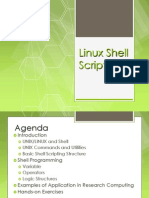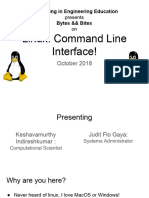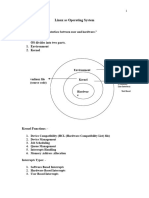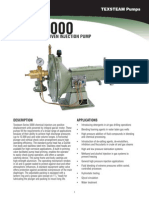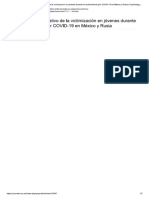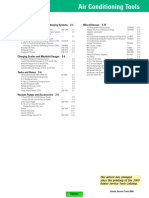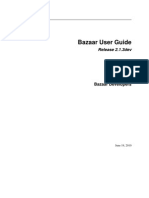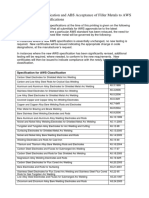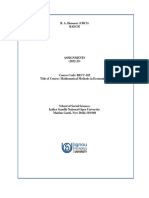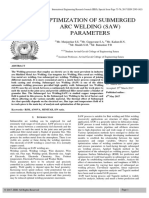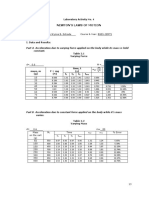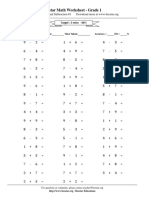0% found this document useful (0 votes)
99 views30 pagesLinux Command Line Workshop
The document describes an upcoming "Linux at the Command Line" class which will cover basic Linux commands and navigation. It will start with a sign-in sheet, cover material through hands-on labs, and end with a class evaluation. The document provides an overview of common Linux commands that will be covered related to shells, system information, file systems, and file editing.
Uploaded by
trilokbsnlCopyright
© © All Rights Reserved
We take content rights seriously. If you suspect this is your content, claim it here.
Available Formats
Download as PPTX, PDF, TXT or read online on Scribd
0% found this document useful (0 votes)
99 views30 pagesLinux Command Line Workshop
The document describes an upcoming "Linux at the Command Line" class which will cover basic Linux commands and navigation. It will start with a sign-in sheet, cover material through hands-on labs, and end with a class evaluation. The document provides an overview of common Linux commands that will be covered related to shells, system information, file systems, and file editing.
Uploaded by
trilokbsnlCopyright
© © All Rights Reserved
We take content rights seriously. If you suspect this is your content, claim it here.
Available Formats
Download as PPTX, PDF, TXT or read online on Scribd
/ 30