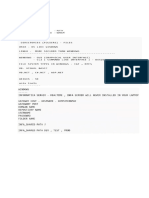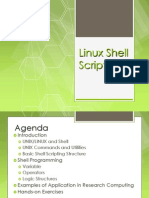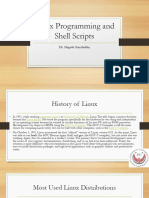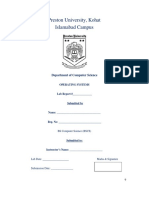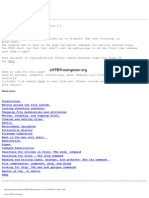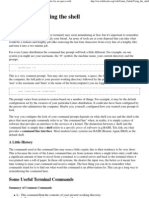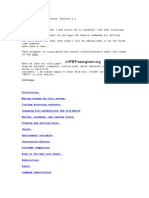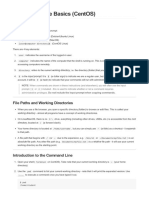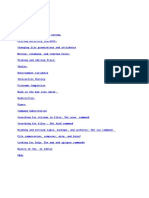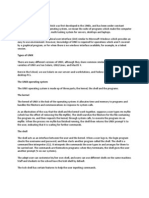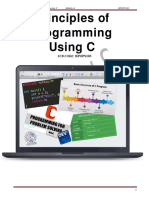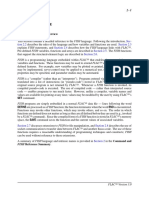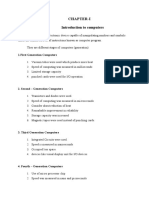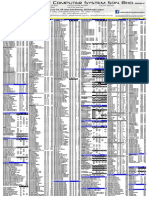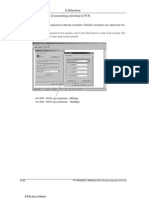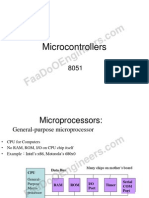0% found this document useful (0 votes)
64 views36 pagesLinux
The document provides a comprehensive overview of Linux commands, Bash scripting, and the differences between Linux and Unix. It includes command usage, file management, process management, and scripting examples, along with a comparison of Linux's open-source nature versus Unix's proprietary model. Additionally, it outlines common shortcuts and presents an assignment for creating a simple database management script in Bash.
Uploaded by
ASK 011Copyright
© © All Rights Reserved
We take content rights seriously. If you suspect this is your content, claim it here.
Available Formats
Download as DOCX, PDF, TXT or read online on Scribd
0% found this document useful (0 votes)
64 views36 pagesLinux
The document provides a comprehensive overview of Linux commands, Bash scripting, and the differences between Linux and Unix. It includes command usage, file management, process management, and scripting examples, along with a comparison of Linux's open-source nature versus Unix's proprietary model. Additionally, it outlines common shortcuts and presents an assignment for creating a simple database management script in Bash.
Uploaded by
ASK 011Copyright
© © All Rights Reserved
We take content rights seriously. If you suspect this is your content, claim it here.
Available Formats
Download as DOCX, PDF, TXT or read online on Scribd
/ 36