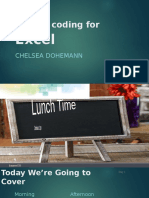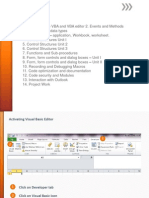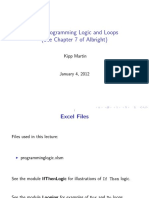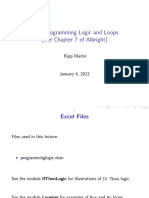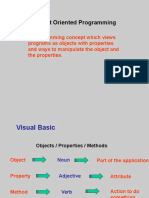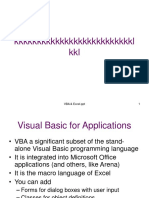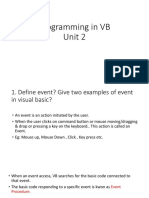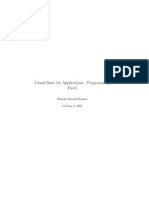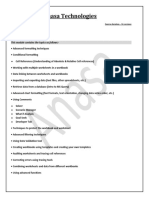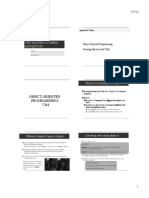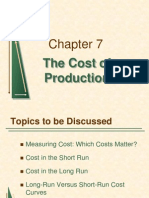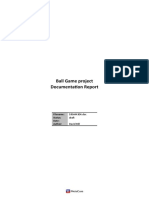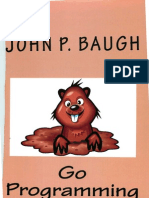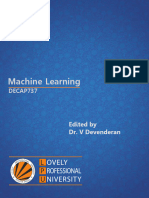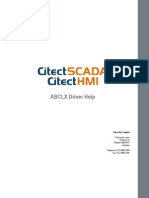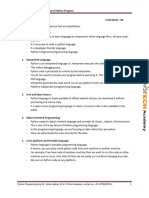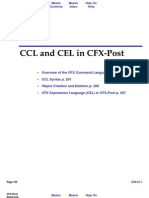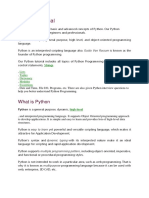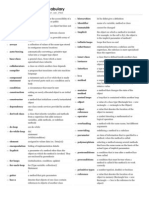0% found this document useful (0 votes)
86 views39 pagesVisual Basic For Applications: Information Technology Application Programming
The document provides an overview of Visual Basic for Applications (VBA) and Excel VBA programming. It defines key concepts like programming, macros, variables, operators, and control structures. It explains how to write VBA code in Excel using the Visual Basic Editor. Examples shown include getting user input, conditional logic with If/Then statements, and repeating actions with For/Next loops and Do loops. The document serves as an introduction to VBA and Excel macro programming.
Uploaded by
Shawn Joshua YapCopyright
© © All Rights Reserved
We take content rights seriously. If you suspect this is your content, claim it here.
Available Formats
Download as PPT, PDF, TXT or read online on Scribd
0% found this document useful (0 votes)
86 views39 pagesVisual Basic For Applications: Information Technology Application Programming
The document provides an overview of Visual Basic for Applications (VBA) and Excel VBA programming. It defines key concepts like programming, macros, variables, operators, and control structures. It explains how to write VBA code in Excel using the Visual Basic Editor. Examples shown include getting user input, conditional logic with If/Then statements, and repeating actions with For/Next loops and Do loops. The document serves as an introduction to VBA and Excel macro programming.
Uploaded by
Shawn Joshua YapCopyright
© © All Rights Reserved
We take content rights seriously. If you suspect this is your content, claim it here.
Available Formats
Download as PPT, PDF, TXT or read online on Scribd
/ 39