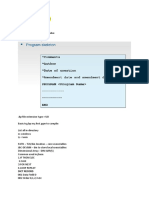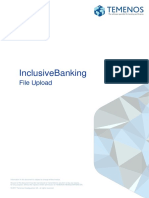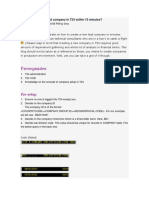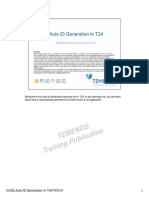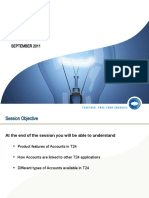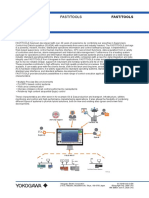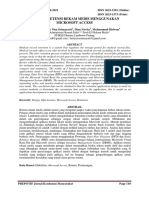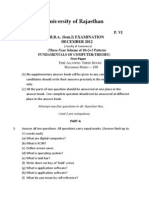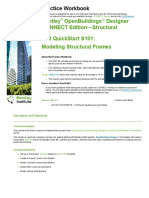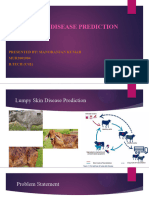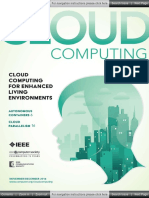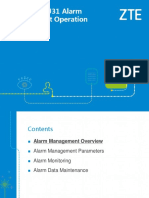100% found this document useful (3 votes)
2K views71 pagesMultithreaded Routines
This document discusses multithreaded routines in T24 batch processing. It explains that multithreaded routines allow batch jobs to run simultaneously in multiple threads to improve performance. It provides details on how to create multithreaded routines, including using a common variable file to share data between threads, and load, select, process, and control programs. It also discusses how the multithreading subsystem in T24 works by splitting jobs into multiple threads to make full use of available processors.
Uploaded by
Jaya NarasimhanCopyright
© © All Rights Reserved
We take content rights seriously. If you suspect this is your content, claim it here.
Available Formats
Download as PPTX, PDF, TXT or read online on Scribd
100% found this document useful (3 votes)
2K views71 pagesMultithreaded Routines
This document discusses multithreaded routines in T24 batch processing. It explains that multithreaded routines allow batch jobs to run simultaneously in multiple threads to improve performance. It provides details on how to create multithreaded routines, including using a common variable file to share data between threads, and load, select, process, and control programs. It also discusses how the multithreading subsystem in T24 works by splitting jobs into multiple threads to make full use of available processors.
Uploaded by
Jaya NarasimhanCopyright
© © All Rights Reserved
We take content rights seriously. If you suspect this is your content, claim it here.
Available Formats
Download as PPTX, PDF, TXT or read online on Scribd
/ 71