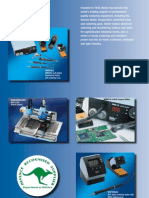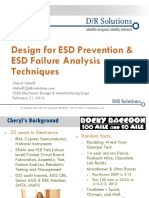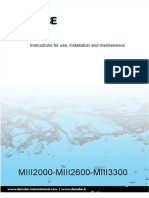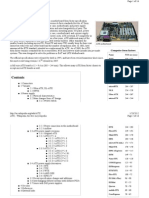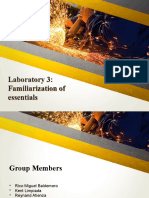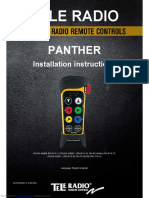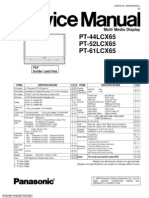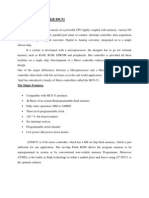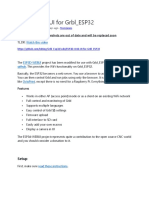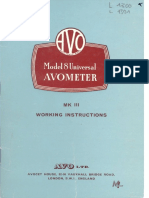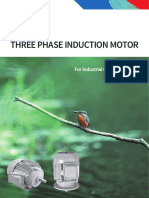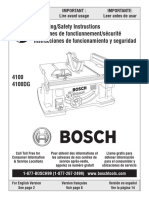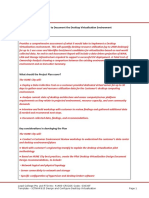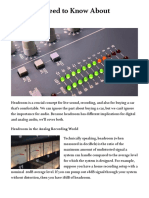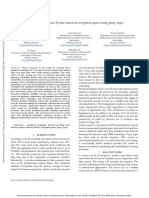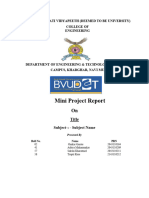0% found this document useful (0 votes)
1K views23 pagesTS80 Soldering Iron Guide
The document provides a user manual for the TS80 Smart Soldering Iron. It includes sections on safety, an overview of features and specifications, power adapter selection, operation instructions, and troubleshooting. The manual describes the soldering iron's interface, buttons, temperature controls, calibration process, and default settings. It specifies the recommended power adapter is certified by Qualcomm and marked QC3.0 9V 2A output.
Uploaded by
nigger naggerCopyright
© © All Rights Reserved
We take content rights seriously. If you suspect this is your content, claim it here.
Available Formats
Download as PDF, TXT or read online on Scribd
0% found this document useful (0 votes)
1K views23 pagesTS80 Soldering Iron Guide
The document provides a user manual for the TS80 Smart Soldering Iron. It includes sections on safety, an overview of features and specifications, power adapter selection, operation instructions, and troubleshooting. The manual describes the soldering iron's interface, buttons, temperature controls, calibration process, and default settings. It specifies the recommended power adapter is certified by Qualcomm and marked QC3.0 9V 2A output.
Uploaded by
nigger naggerCopyright
© © All Rights Reserved
We take content rights seriously. If you suspect this is your content, claim it here.
Available Formats
Download as PDF, TXT or read online on Scribd
/ 23