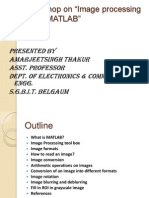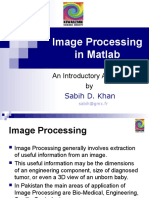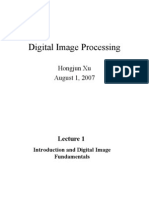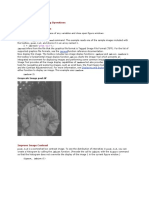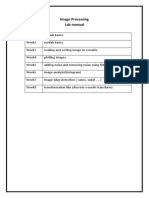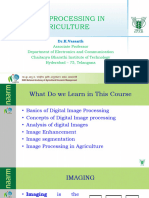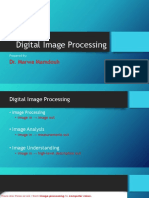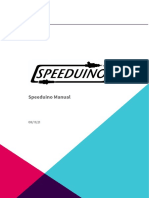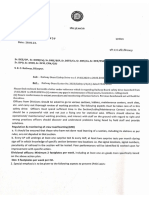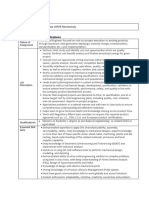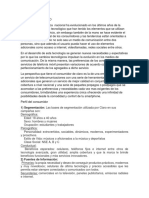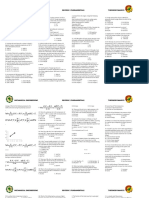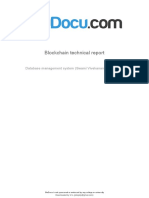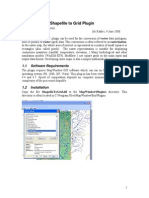100% found this document useful (1 vote)
441 views83 pagesImage Processing
Image processing involves operations on digital images to enhance or analyze them. It can be done using software like MATLAB or languages like C/C++. MATLAB's Image Processing Toolbox allows various image processing tasks like adjustments, filtering, segmentation, and more. Common commands are imread to read images, imshow to view them, and imwrite to save processed images in different formats. Operations like cropping, resizing, and converting between intensity, binary, indexed and RGB formats can be performed.
Uploaded by
Jp BrarCopyright
© Attribution Non-Commercial (BY-NC)
We take content rights seriously. If you suspect this is your content, claim it here.
Available Formats
Download as PPTX, PDF, TXT or read online on Scribd
100% found this document useful (1 vote)
441 views83 pagesImage Processing
Image processing involves operations on digital images to enhance or analyze them. It can be done using software like MATLAB or languages like C/C++. MATLAB's Image Processing Toolbox allows various image processing tasks like adjustments, filtering, segmentation, and more. Common commands are imread to read images, imshow to view them, and imwrite to save processed images in different formats. Operations like cropping, resizing, and converting between intensity, binary, indexed and RGB formats can be performed.
Uploaded by
Jp BrarCopyright
© Attribution Non-Commercial (BY-NC)
We take content rights seriously. If you suspect this is your content, claim it here.
Available Formats
Download as PPTX, PDF, TXT or read online on Scribd
/ 83