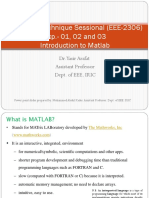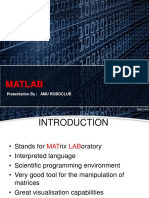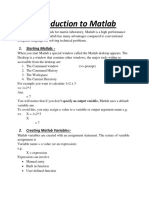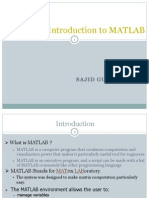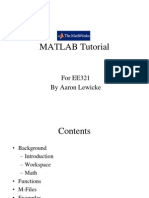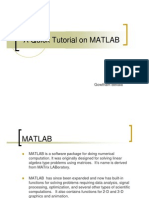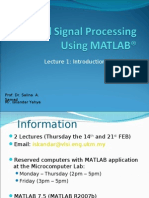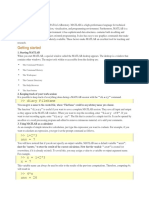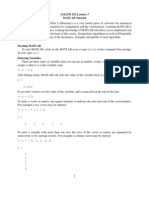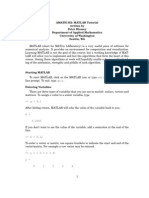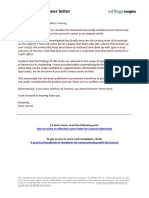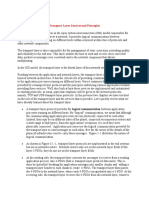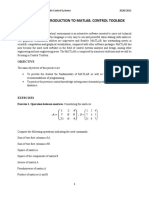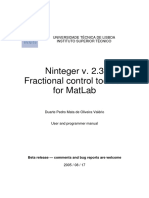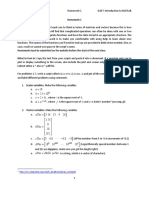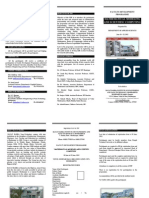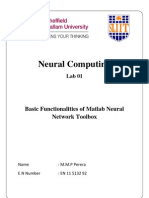0% found this document useful (0 votes)
61 views22 pagesIntroduction To Matlab-1
Matlab is an interpreted language and scientific programming environment used for matrix manipulation and visualization. It has a desktop interface with a command window, workspace, and help features. Variables can be assigned without declaring type and matrices are defined using square brackets. The colon operator ":" is used to generate sequences and access matrix elements. Scripts and functions allow automating tasks and avoiding duplicating code. Debugging tools like breakpoints help test and troubleshoot programs.
Uploaded by
NahidaNigarCopyright
© © All Rights Reserved
We take content rights seriously. If you suspect this is your content, claim it here.
Available Formats
Download as PPT, PDF, TXT or read online on Scribd
0% found this document useful (0 votes)
61 views22 pagesIntroduction To Matlab-1
Matlab is an interpreted language and scientific programming environment used for matrix manipulation and visualization. It has a desktop interface with a command window, workspace, and help features. Variables can be assigned without declaring type and matrices are defined using square brackets. The colon operator ":" is used to generate sequences and access matrix elements. Scripts and functions allow automating tasks and avoiding duplicating code. Debugging tools like breakpoints help test and troubleshoot programs.
Uploaded by
NahidaNigarCopyright
© © All Rights Reserved
We take content rights seriously. If you suspect this is your content, claim it here.
Available Formats
Download as PPT, PDF, TXT or read online on Scribd
/ 22