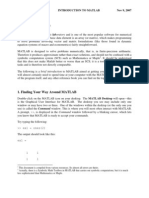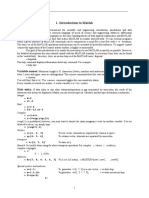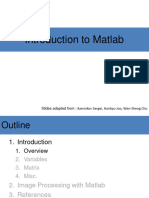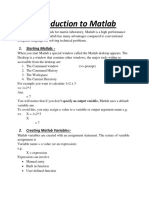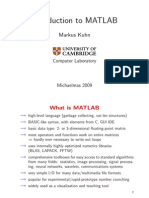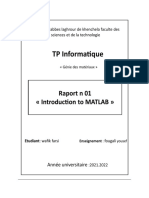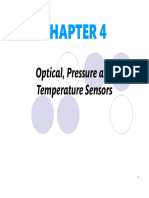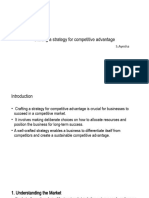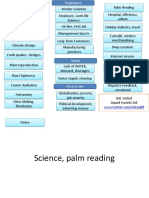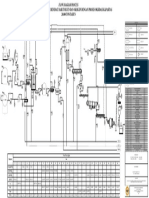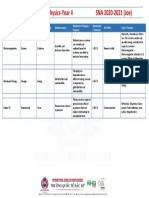0% found this document useful (0 votes)
12 views46 pagesIntroduction To Matlab
The document provides an introduction to MATLAB, highlighting its features as an interactive software tool for solving scientific and engineering problems. It covers the strengths and weaknesses of MATLAB, the structure of its interface, and basic programming concepts such as functions, variables, and matrix manipulation. Additionally, it discusses flow control constructs and provides examples of commands and built-in functions.
Uploaded by
AlemeCopyright
© © All Rights Reserved
We take content rights seriously. If you suspect this is your content, claim it here.
Available Formats
Download as PPT, PDF, TXT or read online on Scribd
0% found this document useful (0 votes)
12 views46 pagesIntroduction To Matlab
The document provides an introduction to MATLAB, highlighting its features as an interactive software tool for solving scientific and engineering problems. It covers the strengths and weaknesses of MATLAB, the structure of its interface, and basic programming concepts such as functions, variables, and matrix manipulation. Additionally, it discusses flow control constructs and provides examples of commands and built-in functions.
Uploaded by
AlemeCopyright
© © All Rights Reserved
We take content rights seriously. If you suspect this is your content, claim it here.
Available Formats
Download as PPT, PDF, TXT or read online on Scribd
/ 46