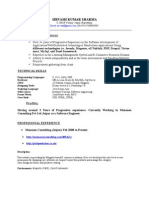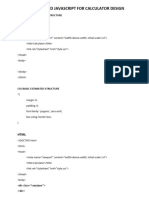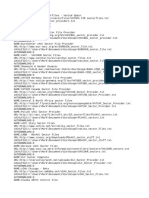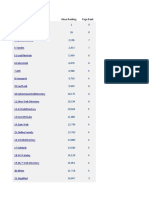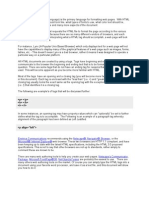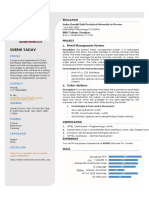0% found this document useful (0 votes)
44 views42 pagesCSS Basics for Students
This document discusses how to work with CSS, including:
- Explaining the basic concepts of CSS and how it controls web page layout, appearance, and presentation.
- Describing the different methods of applying CSS - inline, internal/embedded, and external stylesheets.
- Demonstrating how to create CSS rules using different selectors like ID, class, and element selectors.
- Explaining CSS syntax and properties for formatting text like color, font, text alignment and indentation.
Uploaded by
alhinai676Copyright
© © All Rights Reserved
We take content rights seriously. If you suspect this is your content, claim it here.
Available Formats
Download as PPTX, PDF, TXT or read online on Scribd
0% found this document useful (0 votes)
44 views42 pagesCSS Basics for Students
This document discusses how to work with CSS, including:
- Explaining the basic concepts of CSS and how it controls web page layout, appearance, and presentation.
- Describing the different methods of applying CSS - inline, internal/embedded, and external stylesheets.
- Demonstrating how to create CSS rules using different selectors like ID, class, and element selectors.
- Explaining CSS syntax and properties for formatting text like color, font, text alignment and indentation.
Uploaded by
alhinai676Copyright
© © All Rights Reserved
We take content rights seriously. If you suspect this is your content, claim it here.
Available Formats
Download as PPTX, PDF, TXT or read online on Scribd
/ 42