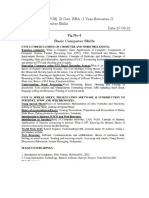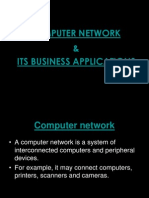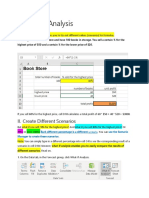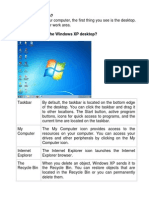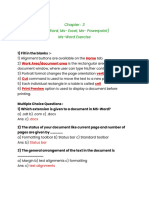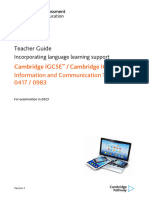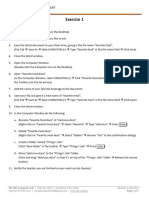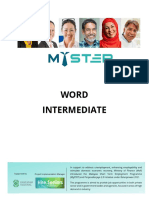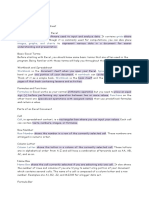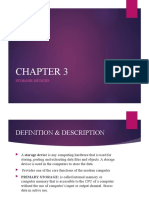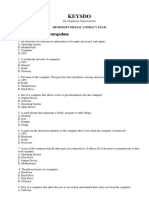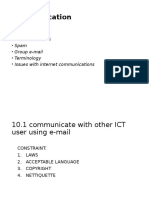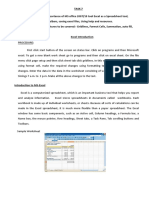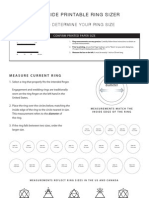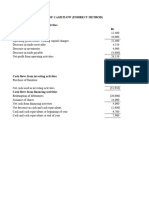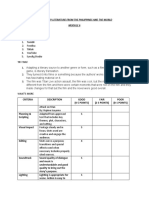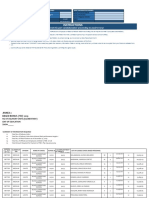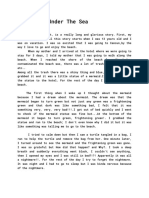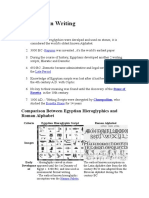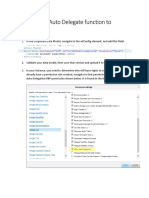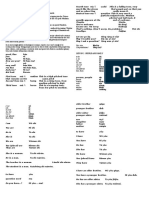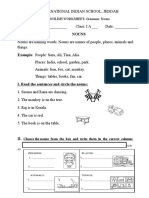0% found this document useful (0 votes)
491 views37 pagesIntroduction To Spreadsheets
This document provides an overview of spreadsheets and Microsoft Excel. It defines a spreadsheet as a grid that organizes data into columns and rows for storing, sorting, manipulating, and calculating information. Electronic spreadsheets offer benefits over manual versions like ease of editing and analyzing data. Microsoft Excel is introduced as the most popular spreadsheet program, containing workbooks with multiple worksheets. The document reviews Excel's interface, entering and formatting data, using formulas, selecting cells and ranges, and basic functions. Overall, it serves as an introductory guide to spreadsheets and the capabilities of Excel.
Uploaded by
theotida5Copyright
© © All Rights Reserved
We take content rights seriously. If you suspect this is your content, claim it here.
Available Formats
Download as PPTX, PDF, TXT or read online on Scribd
0% found this document useful (0 votes)
491 views37 pagesIntroduction To Spreadsheets
This document provides an overview of spreadsheets and Microsoft Excel. It defines a spreadsheet as a grid that organizes data into columns and rows for storing, sorting, manipulating, and calculating information. Electronic spreadsheets offer benefits over manual versions like ease of editing and analyzing data. Microsoft Excel is introduced as the most popular spreadsheet program, containing workbooks with multiple worksheets. The document reviews Excel's interface, entering and formatting data, using formulas, selecting cells and ranges, and basic functions. Overall, it serves as an introductory guide to spreadsheets and the capabilities of Excel.
Uploaded by
theotida5Copyright
© © All Rights Reserved
We take content rights seriously. If you suspect this is your content, claim it here.
Available Formats
Download as PPTX, PDF, TXT or read online on Scribd
/ 37