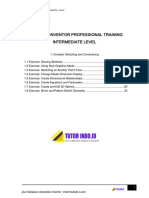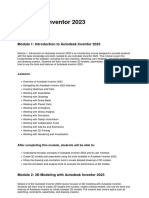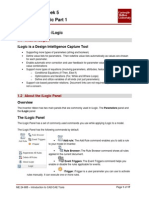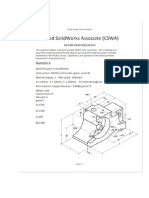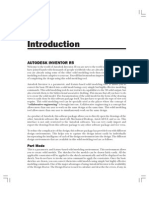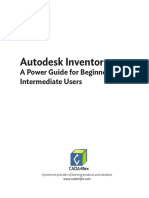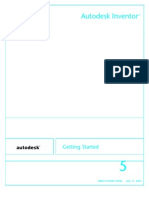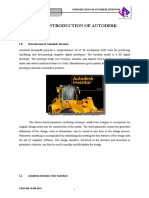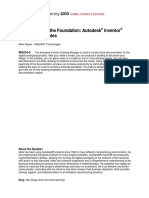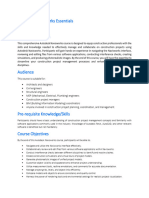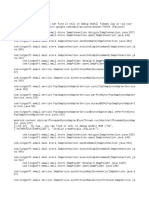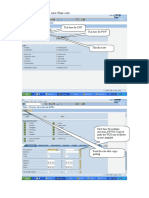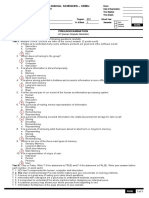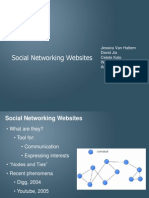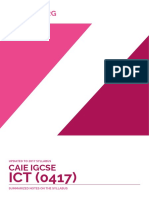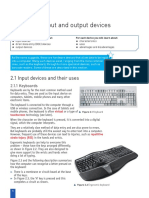0% found this document useful (1 vote)
2K views49 pagesChapter 1 - Introduction To Autodesk Inventor - 2024
This chapter introduces Autodesk Inventor by discussing how to install the software, get started with a new file, and understand the main user interface components. Topics covered include installing Inventor, starting a new part or assembly, identifying file types, customizing interface settings, and an overview of the ribbon, browser, viewcube and other elements.
Uploaded by
DINESH TIWARICopyright
© © All Rights Reserved
We take content rights seriously. If you suspect this is your content, claim it here.
Available Formats
Download as PPTX, PDF, TXT or read online on Scribd
0% found this document useful (1 vote)
2K views49 pagesChapter 1 - Introduction To Autodesk Inventor - 2024
This chapter introduces Autodesk Inventor by discussing how to install the software, get started with a new file, and understand the main user interface components. Topics covered include installing Inventor, starting a new part or assembly, identifying file types, customizing interface settings, and an overview of the ribbon, browser, viewcube and other elements.
Uploaded by
DINESH TIWARICopyright
© © All Rights Reserved
We take content rights seriously. If you suspect this is your content, claim it here.
Available Formats
Download as PPTX, PDF, TXT or read online on Scribd
/ 49