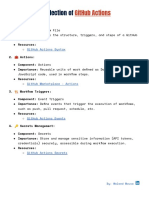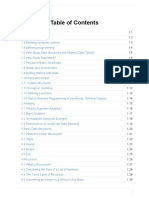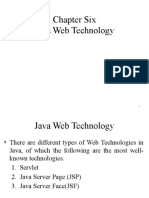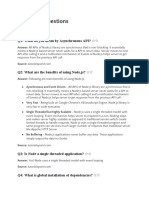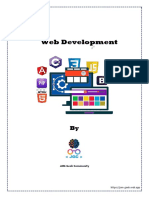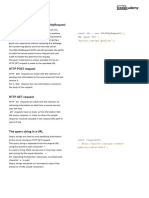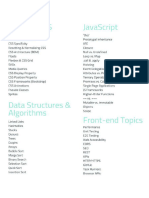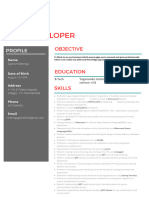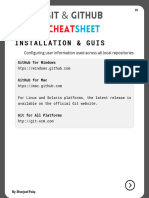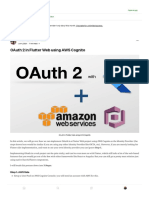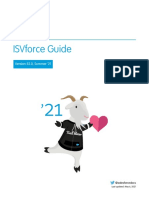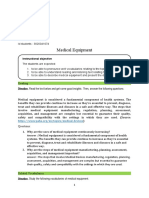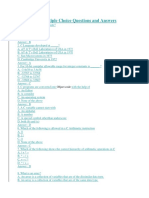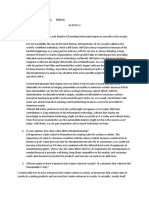0% found this document useful (0 votes)
3K views59 pagesNode JS Presenetation
node js presentation
Uploaded by
bhargavialluri30Copyright
© © All Rights Reserved
We take content rights seriously. If you suspect this is your content, claim it here.
Available Formats
Download as PPT, PDF, TXT or read online on Scribd
0% found this document useful (0 votes)
3K views59 pagesNode JS Presenetation
node js presentation
Uploaded by
bhargavialluri30Copyright
© © All Rights Reserved
We take content rights seriously. If you suspect this is your content, claim it here.
Available Formats
Download as PPT, PDF, TXT or read online on Scribd
/ 59