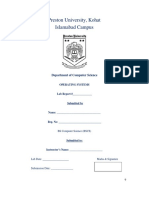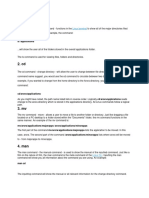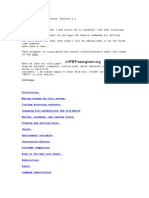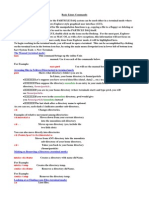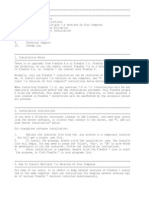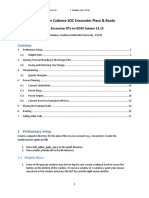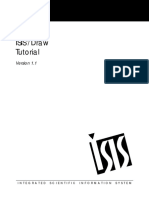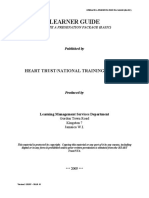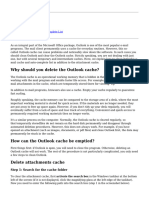0% found this document useful (0 votes)
35 views25 pagesLinux
Uploaded by
nehamahawar1846Copyright
© © All Rights Reserved
We take content rights seriously. If you suspect this is your content, claim it here.
Available Formats
Download as PPTX, PDF, TXT or read online on Scribd
0% found this document useful (0 votes)
35 views25 pagesLinux
Uploaded by
nehamahawar1846Copyright
© © All Rights Reserved
We take content rights seriously. If you suspect this is your content, claim it here.
Available Formats
Download as PPTX, PDF, TXT or read online on Scribd
/ 25