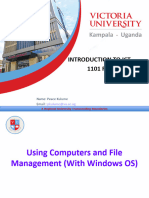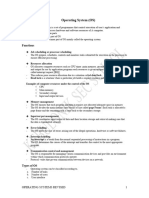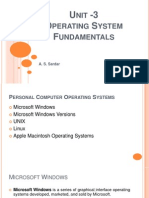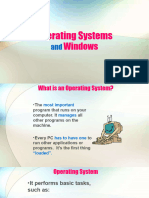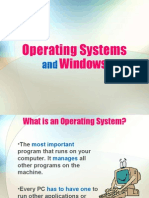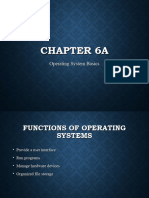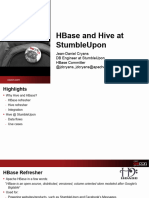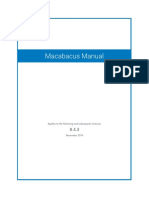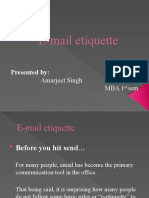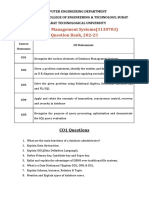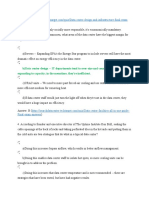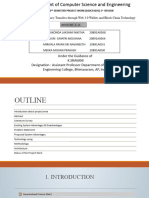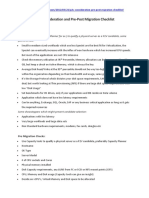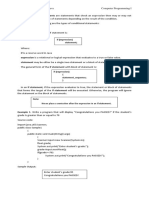0% found this document useful (0 votes)
46 views39 pagesComputer and File Management
The document provides an overview of computer literacy, focusing on operating systems, particularly Windows OS, and file management. It covers the functions and types of operating systems, user interfaces, and essential tasks such as creating, moving, copying, and deleting files and folders. Additionally, it explains the importance of the Control Panel and file naming conventions in managing computer resources.
Uploaded by
esthermutonimugishaCopyright
© © All Rights Reserved
We take content rights seriously. If you suspect this is your content, claim it here.
Available Formats
Download as PPTX, PDF, TXT or read online on Scribd
0% found this document useful (0 votes)
46 views39 pagesComputer and File Management
The document provides an overview of computer literacy, focusing on operating systems, particularly Windows OS, and file management. It covers the functions and types of operating systems, user interfaces, and essential tasks such as creating, moving, copying, and deleting files and folders. Additionally, it explains the importance of the Control Panel and file naming conventions in managing computer resources.
Uploaded by
esthermutonimugishaCopyright
© © All Rights Reserved
We take content rights seriously. If you suspect this is your content, claim it here.
Available Formats
Download as PPTX, PDF, TXT or read online on Scribd
/ 39