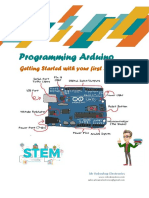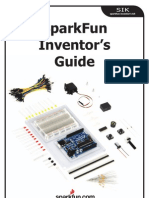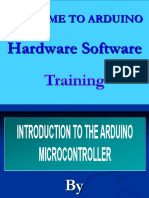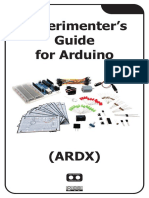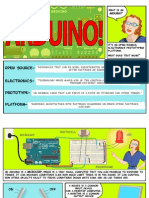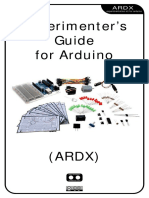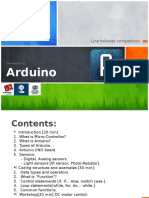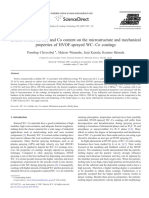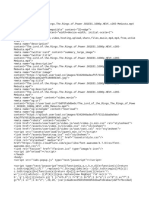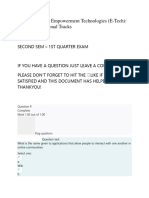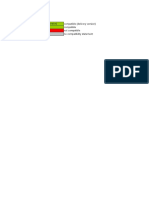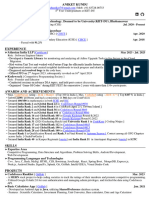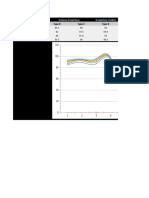0% found this document useful (0 votes)
23 views47 pagesB57AS Computing For Engineers - Lecture 2 - Structures
The document outlines Lecture 2 of the B57AS Mechanical Engineering course, focusing on programming concepts such as FOR loops and Boolean logic using Arduino. It includes practical tasks for students to set up accounts in TinkerCAD, create a Larson scanner, and simulate a fluid tank with level indicators. Additionally, it provides resources and contact information for further assistance and tutorials.
Uploaded by
grokking StuffCopyright
© © All Rights Reserved
We take content rights seriously. If you suspect this is your content, claim it here.
Available Formats
Download as PPTX, PDF, TXT or read online on Scribd
0% found this document useful (0 votes)
23 views47 pagesB57AS Computing For Engineers - Lecture 2 - Structures
The document outlines Lecture 2 of the B57AS Mechanical Engineering course, focusing on programming concepts such as FOR loops and Boolean logic using Arduino. It includes practical tasks for students to set up accounts in TinkerCAD, create a Larson scanner, and simulate a fluid tank with level indicators. Additionally, it provides resources and contact information for further assistance and tutorials.
Uploaded by
grokking StuffCopyright
© © All Rights Reserved
We take content rights seriously. If you suspect this is your content, claim it here.
Available Formats
Download as PPTX, PDF, TXT or read online on Scribd
/ 47