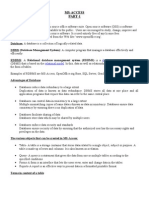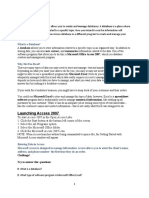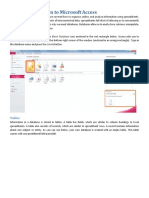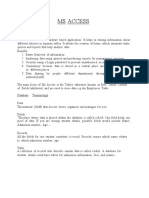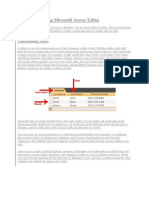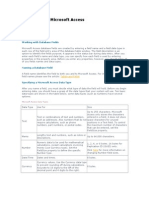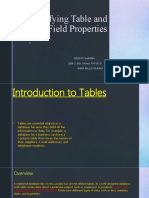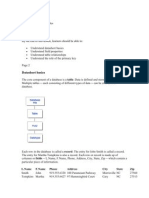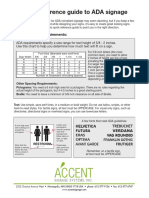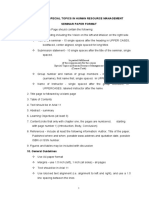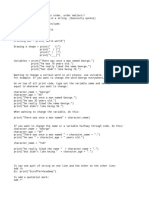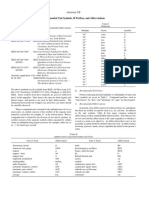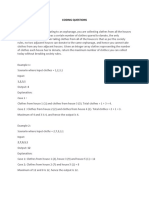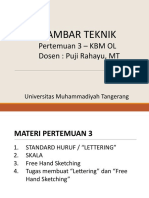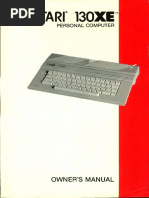0% found this document useful (0 votes)
41 views54 pagesMicrosoft Database
The document provides a comprehensive guide on creating and managing a database using Microsoft Access, including the definition of a database, steps to create one, and the importance of tables and keys. It details the process of designing tables, setting field properties, and establishing relationships between tables. Additionally, it covers various field properties such as validation rules, default values, and input masks to ensure data integrity and organization.
Uploaded by
Gabriella SamuelsCopyright
© © All Rights Reserved
We take content rights seriously. If you suspect this is your content, claim it here.
Available Formats
Download as PPT, PDF, TXT or read online on Scribd
0% found this document useful (0 votes)
41 views54 pagesMicrosoft Database
The document provides a comprehensive guide on creating and managing a database using Microsoft Access, including the definition of a database, steps to create one, and the importance of tables and keys. It details the process of designing tables, setting field properties, and establishing relationships between tables. Additionally, it covers various field properties such as validation rules, default values, and input masks to ensure data integrity and organization.
Uploaded by
Gabriella SamuelsCopyright
© © All Rights Reserved
We take content rights seriously. If you suspect this is your content, claim it here.
Available Formats
Download as PPT, PDF, TXT or read online on Scribd
/ 54