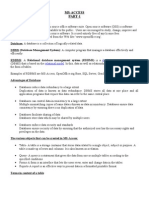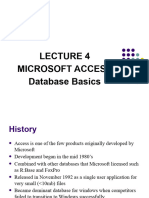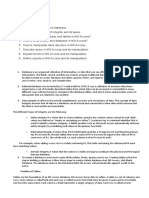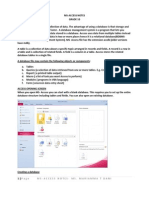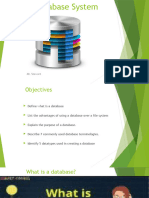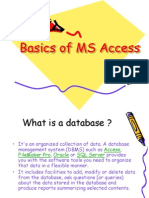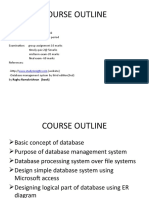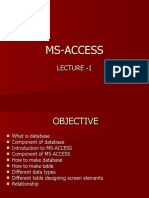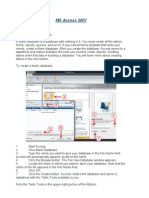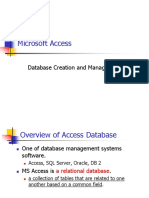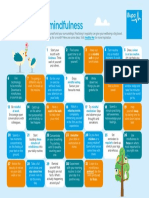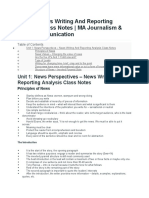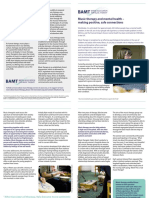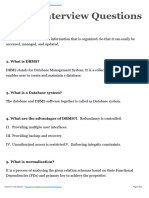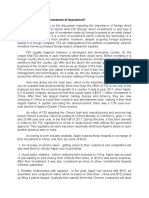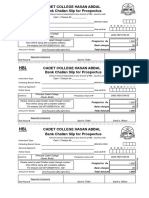0% found this document useful (0 votes)
18 views14 pagesOperate Database Application
The document is a training guide for operating database applications, specifically using Microsoft Access. It covers fundamental database concepts, including tables, fields, records, and data types, as well as instructions for creating and modifying database objects. Additionally, it explains how to establish relationships between tables and enforce referential integrity.
Uploaded by
Zigiju NebeyCopyright
© © All Rights Reserved
We take content rights seriously. If you suspect this is your content, claim it here.
Available Formats
Download as PPTX, PDF, TXT or read online on Scribd
0% found this document useful (0 votes)
18 views14 pagesOperate Database Application
The document is a training guide for operating database applications, specifically using Microsoft Access. It covers fundamental database concepts, including tables, fields, records, and data types, as well as instructions for creating and modifying database objects. Additionally, it explains how to establish relationships between tables and enforce referential integrity.
Uploaded by
Zigiju NebeyCopyright
© © All Rights Reserved
We take content rights seriously. If you suspect this is your content, claim it here.
Available Formats
Download as PPTX, PDF, TXT or read online on Scribd
/ 14