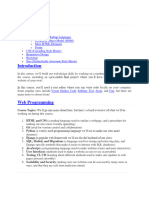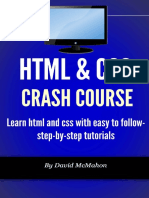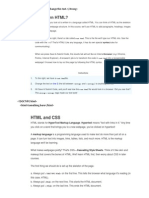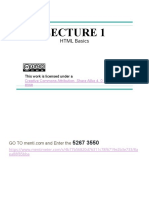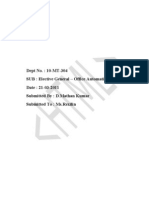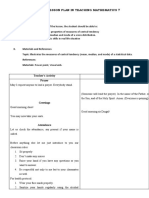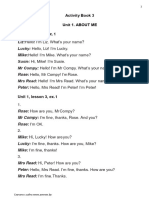0% found this document useful (0 votes)
21 views18 pagesHTML Class
HTML (HyperText Markup Language) is the foundational language for creating web pages and applications, allowing for the structuring of content through elements like headings, paragraphs, and multimedia. It is essential for web navigation and can also be used for forms and emails. HTML files are structured with tags and must include a doctype declaration, root element, and sections for head and body content.
Uploaded by
Lawal IsholaCopyright
© © All Rights Reserved
We take content rights seriously. If you suspect this is your content, claim it here.
Available Formats
Download as PPTX, PDF, TXT or read online on Scribd
0% found this document useful (0 votes)
21 views18 pagesHTML Class
HTML (HyperText Markup Language) is the foundational language for creating web pages and applications, allowing for the structuring of content through elements like headings, paragraphs, and multimedia. It is essential for web navigation and can also be used for forms and emails. HTML files are structured with tags and must include a doctype declaration, root element, and sections for head and body content.
Uploaded by
Lawal IsholaCopyright
© © All Rights Reserved
We take content rights seriously. If you suspect this is your content, claim it here.
Available Formats
Download as PPTX, PDF, TXT or read online on Scribd
/ 18