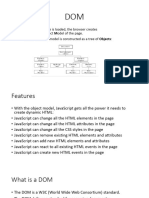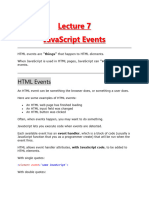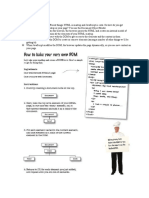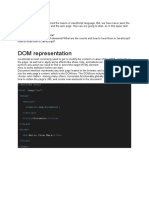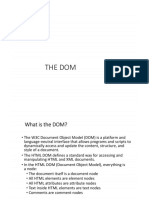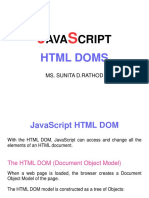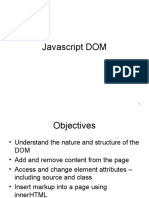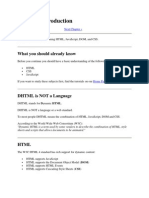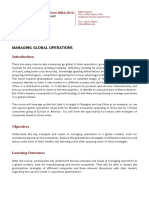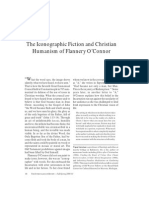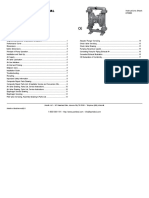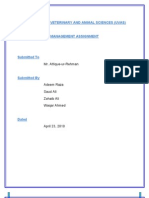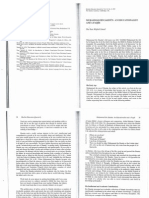0% found this document useful (0 votes)
24 views32 pagesHTML Dom
The document explains the HTML Document Object Model (DOM), which is a tree structure representing HTML elements as objects, allowing JavaScript to manipulate them dynamically. It covers methods for finding, changing, adding, and deleting HTML elements, as well as handling events such as clicks and form submissions. Additionally, it provides examples of JavaScript code to demonstrate these concepts in action.
Uploaded by
thelamborginisianCopyright
© © All Rights Reserved
We take content rights seriously. If you suspect this is your content, claim it here.
Available Formats
Download as PPTX, PDF, TXT or read online on Scribd
0% found this document useful (0 votes)
24 views32 pagesHTML Dom
The document explains the HTML Document Object Model (DOM), which is a tree structure representing HTML elements as objects, allowing JavaScript to manipulate them dynamically. It covers methods for finding, changing, adding, and deleting HTML elements, as well as handling events such as clicks and form submissions. Additionally, it provides examples of JavaScript code to demonstrate these concepts in action.
Uploaded by
thelamborginisianCopyright
© © All Rights Reserved
We take content rights seriously. If you suspect this is your content, claim it here.
Available Formats
Download as PPTX, PDF, TXT or read online on Scribd
/ 32